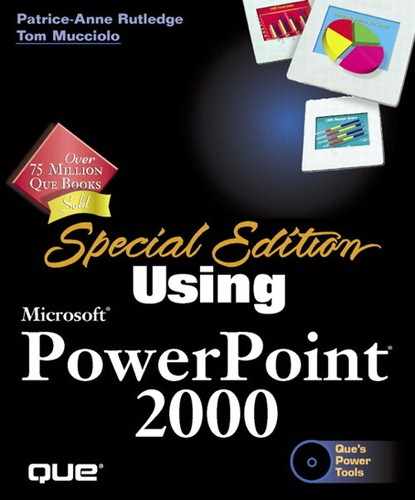Using the Slide Sorter View
You can use the Slide Sorter (p. 17) view to help you organize and rearrange your slides. To open this view, click the Slide Sorter View button on the lower-left corner of the PowerPoint window or select View, Slide Sorter. Figure 6.4 displays this view.
Figure 6.4. Analyze and organize slides in Slide Sorter view.
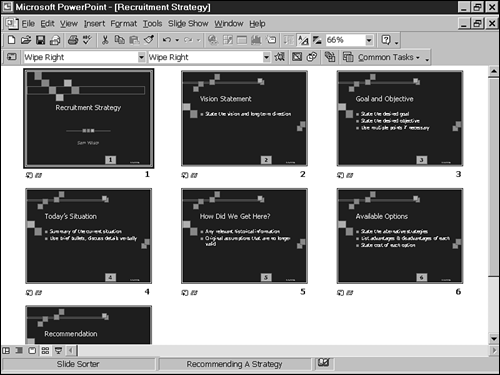
In this view, you see smaller versions of your slides in several rows and columns. By viewing the basic content of each slide, you can more easily rearrange their order.
To move a slide in the Slide Sorter, select it and drag it to a new location.
Tip
![]() Click the Undo Drag and Drop button to undo a move you made by mistake.
Click the Undo Drag and Drop button to undo a move you made by mistake.
To view a particular slide in more detail, click on the desired slide and select the Normal View button at the lower-left corner of the PowerPoint window (see Figure 6.5).
Figure 6.5. Choose how you want to view your presentation.

Tip
You can also rearrange slides in the outline pane by selecting their icons with the mouse and dragging them to a new location.
To delete a slide in Slide Sorter View, select it and press the Delete key. To select multiple slides to delete, press Ctrl, select the slides, and then press the Delete key.
Occasionally, you may also want to hide slides from view during an onscreen presentation, but not delete them from the presentation itself.
 To do that, select the slide or slides you want to hide and click the Hide Slide button on the Slide Sorter toolbar. The slides remain in the presentation, but they don't display when you run your slide show.
To do that, select the slide or slides you want to hide and click the Hide Slide button on the Slide Sorter toolbar. The slides remain in the presentation, but they don't display when you run your slide show.
The Slide Sorter toolbar also includes buttons for applying optional effects, such as transitions, animation effects, and speaker's notes, which we discuss later in this book.
→ To learn why you might want to use speaker's notes, see Creating Notes and Handouts
→ For details on using this form of animation in your presentation, see Using Preset Animation
→ To learn how to create transitional effects, see Setting Slide Transitions