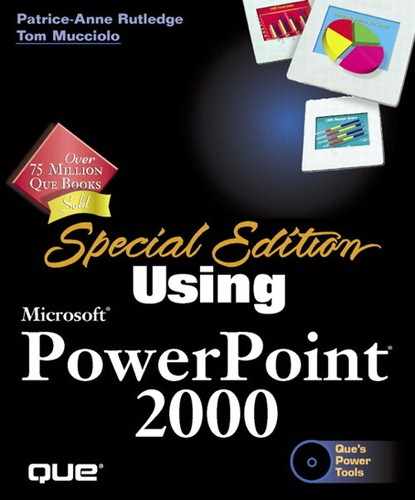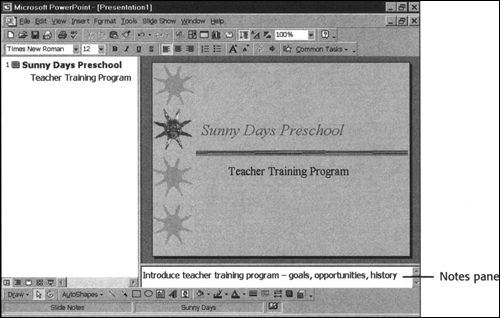Creating Notes and Handouts
In addition to slides and outlines, notes and handouts (p. 553) are two of the most common forms of printed output. You create notes in the notes pane, which is visible in both Normal view and Outline view. Figure 8.1 illustrates a notes pane in the lower-right corner of the window in which you can create detailed speaker's notes about your presentation.
Caution
Notes are not the same as comments. A comment displays in a yellow box on top of your presentation and provides commentary about its content. You use comments most often during the review process to get feedback from others and usually delete them later. Notes are designed to be kept with a presentation, as a reference for the speaker or audience members.
→ For details about the use of comments, see "Adding Comments to Slides,"
You can use notes to remind yourself about what you're going to present, to create an entire script for your presentation in the notes pane, or to provide information you print out for audience members.
Creating handouts is very similar to printing slides, except that with handouts you can print from two to nine slides on a page. This can greatly reduce the number of pages and amount of printer toner required to print your presentation. When you print handouts you only see the slides, not the accompanying notes.
→ To learn more about when and how to use handouts, see Creating Handout Materials,