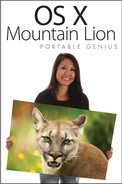OS X® Mountain Lion Portable Genius
Table of Contents
Chapter 1: How Do I Get Started with Mountain Lion?
System Requirements for Installing Mountain Lion
The Mountain Lion desktop at a glance
Setting the Finder preferences
Getting Information on Files and Folders
Searching within a Finder window
Managing Windows with Mission Control
Setting Mission Control preferences
Using Multiple Desktops with Spaces
Assigning applications to spaces
Managing Applications with Launchpad
Launching installed applications
Grouping applications with folders
Chapter 2: How Can I Customize Mountain Lion?
Closing windows when quitting an app
Adding and removing items in the Dock
Changing the appearance or placement of the Dock
The Mountain Lion preinstalled widgets
Setting preferences in widgets
Creating your own widgets using Web Clips
Uninstalling third-party widgets
Chapter 3: How Do I Change the Mountain Lion System Preferences?
Adding an Archives preference pane
Chapter 4: How Do I Manage User Accounts?
Managed with Parental Controls
Requesting password assistance
Limiting Access with Parental Controls
Setting application and function restrictions
Setting Mail and Messages limitations
Chapter 5: What Can I Do with Applications?
Discovering Mountain Lion Applications
Navigating Mountain Lion Applications
Opening and closing applications
Using commands and keyboard shortcuts
ccessing applications with a Stack
Viewing applications in full-screen mode
Working with Documents in TextEdit
Saving a document in a different format
Setting up an Messages account
Adding buddies to your Buddy List
Acquiring New Applications in the App Store
Signing in and viewing your account
Chapter 6: What Can I Do with Utilities?
Working with Software Utilities
Managing color profiles with ColorSync Utility
Measuring color values with DigitalColor Meter
Storing passwords with Keychain Access
Administering System Utilities
Tracking your Mac with Activity Monitor
Discovering errors with Console
Moving information with Migration Assistant
Configuring devices with Audio MIDI Setup
Format and manage drives with Disk Utility
Configure multiple drives with RAID Utility
Chapter 7: How Do I Work with PDFs in Preview?
Opening and Saving PDFs in Preview
Setting the Preview Preferences for PDFs
Adding your signature to a PDF
Magnifying the contents of a PDF
Chapter 8: How Do I Organize My Life with Calendar, Contacts, Notes, and Reminders?
Publishing and sharing a calendar
Eliminating duplicate contacts
Syncing Contacts and Calendars with Devices
Chapter 9: How Do I Master the Web with Safari?
Importing and exporting bookmarks
Customizing the Main Safari Window
Viewing Your Favorite Pages with Top Sites
Images aren’t displaying correctly
Chapter 10: How Do I Stay Connected with Mail?
Receiving, Replying to, and Forwarding E-mail
Creating custom and Smart Mailboxes
Chapter 11: How Can I Use iTunes with Multimedia?
Understanding the iTunes window layout
Creating ringtones for your iPhone
Importing items from other iTunes libraries
Authorizing and deauthorizing a computer
Renting or buying movies and TV shows
Reading or listening to your favorite books
Chapter 12: How Do I Work with Images and Video?
Working with Images in Preview
Image File Types Supported by Preview
Setting the Preview preferences
Viewing and editing images in Preview
Capturing screenshots manually
Using Grab to capture screenshots
Playing back video and audio files
Creating new video or audio recordings
Recording your on-screen movements
Sharing your recordings via the Internet
Using your pictures and videos
Chapter 13: How Do I Print and Share?
Discover the Mountain Lion printing options
Why and how to create PostScript files
Assigning ICC profiles to a printer
Using the Sharing System Preferences
Adding shared folders and users
Enabling file-sharing protocols
Sharing a printer with OS X users
Sharing a printer with Windows users
Browse another Bluetooth device
Chapter 14: How Can I Automate My Mac?
Using Services to Perform Tasks
Why it’s important to back up your files
Hardware requirements for Time Machine
Configuring a backup drive for Time Machine
Retrieving Information from Time Machine
Chapter 15: How Do I Install Windows 7 on My Mac?
Understanding the Boot Camp Assistant
Benefits of installing Microsoft Windows
What you need to install Windows
Using the Boot Camp Assistant to Install Windows
Downloading the Windows support software
Removing Windows from Your Mac
Alternative Methods for Running Windows on Your Mac
Chapter 16: Do You Have Any Troubleshooting Tips?
Handy start-up keyboard shortcuts
When All Else Fails — Reinstall