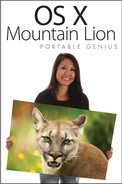Start Problem Solving
I realize that if you’re reading this book, you are most likely a savvy computer user and that you may already be beyond the basics. However, by nature, any troubleshooting chapter must begin with the basics, so let’s dive right in.
Restarting your Mac
Most issues with a Mac are fairly simple to resolve. As a matter of fact, the resolution to most problems is to simply restart your Mac.
Restarting is something that most computer users have to do at some point, and it’s always the first recourse when you notice quirky things beginning to happen. To restart your Mac, choose Apple menu→Restart. Mountain Lion asks if you’re sure you want to restart (see Figure 16.1). Click Restart to reboot the computer.

16.1 Click Restart to perform the oldest troubleshooting trick in the book.
Hopefully your woes are gone after your Mac boots back up; if not, the rest of this chapter should help you get to the heart of the matter.
Backing up your Mac
Before continuing any further, I cannot stress enough the importance of backing up your information. Maintaining a backup of your files prevents you from losing them should something catastrophic happen to your Mac, not to mention the peace of mind it fosters. I learned the hard way, by losing items that were precious to me, that files should always be backed up. I hope in the following section to prevent you from experiencing the same nightmare I did.
Chapter 14 covers the use of Time Machine for keeping an external hard drive continuously updated with backed-up files. While Time Machine is an easy way to keep your backups current, it’s not the only way you can back up your Mac. You can also do one of the following to keep things current:
![]() Purchase backup software. Why lay down your hard-earned cash for a backup application when you have Time Machine as part of Mountain Lion? Time Machine is a great utility, but it may not be enough (or offer enough control) for some users. That’s where third-party applications come in. Here are a few I’ve personally used:
Purchase backup software. Why lay down your hard-earned cash for a backup application when you have Time Machine as part of Mountain Lion? Time Machine is a great utility, but it may not be enough (or offer enough control) for some users. That’s where third-party applications come in. Here are a few I’ve personally used:
• Carbon Copy Cloner by Bombich Software. This one has been a tried-and-true app for a very long time on the Mac platform. Carbon Copy Cloner can even create a bootable backup of your system, which is quite a keen feature. CCC is donationware, so you can try it out as long as necessary before paying for it. Learn more about CCC at www.bombich.com/index.html.
• Retrospect. This is another backup stalwart that I remember using as far back as Mac OS 8. Download a trial, and even find a comparison to Time Machine, at www.retrospect.com/en/products/mac.
• MacKeeper. MacKeeper is a system utility that also provides a great backup utility as part of its total package. This app is the newest of the three I mention here, but it’s already garnering wide attention and support for its capabilities. You can download MacKeeper for a 15-day free trial. Give it a look at http://mackeeper.zeobit.com.
![]() Back up manually (the old-fashioned way). Simply attach an external hard drive, install an internal drive (if you have a Mac Pro this is a cinch), use a flash drive, or connect to another computer, and then drag and drop your files to that device.
Back up manually (the old-fashioned way). Simply attach an external hard drive, install an internal drive (if you have a Mac Pro this is a cinch), use a flash drive, or connect to another computer, and then drag and drop your files to that device.