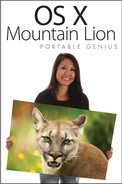Discovering Time Machine
One of the Mountain Lion features that Apple is most proud of — and rightly so — is Time Machine. Oh, there have been backup utilities out there made by third-party companies (even a few good ones), but Apple has delivered something above and beyond in terms of simplicity and information retrieval.
Time Machine backs up your system behind the scenes — you can work while it handles its business undetected in the background. The initial backup takes quite a while, as Time Machine backs up everything on the Mac hard drive (again, it all happens in the background, so you can continue to use your Mac). After the initial backup, Time Machine continues to automatically back up your files every hour, but only those items that have changed. Because it is only backing up changed items, these backups are performed much faster.
Why it’s important to back up your files
I want to take a small section of this chapter to preach the doctrine of backing up your computer. You have too many precious memories and too many important documents on your Mac to count on it lasting forever (yes, even Macs do eventually have issues, as I cover in Chapter 16). Take a few minutes out of your iLife and, perhaps, spend a few dollars on an external hard drive to get Time Machine up and going. Backing up your data is something you never regret.
Hardware requirements for Time Machine
Time Machine can back up your data to any of these four configurations:
![]() A network volume, such as a file or backup server. This is a good idea for large networks.
A network volume, such as a file or backup server. This is a good idea for large networks.
![]() An external hard drive. This is my recommendation. Be certain that the data capacity of the external drive is large enough to save all the data on the hard drive.
An external hard drive. This is my recommendation. Be certain that the data capacity of the external drive is large enough to save all the data on the hard drive.
![]() A USB flash drive. Be sure the data capacity of the flash drive is large enough to save all of your backup data.
A USB flash drive. Be sure the data capacity of the flash drive is large enough to save all of your backup data.
![]() A partition on the Mac hard drive (if the drive is, indeed, partitioned). Partitioning a drive is the act of using a disk utility to divide a single hard drive into several sections, fooling the computer into believing that one drive is actually multiple drives. I do not recommend using this sort of configuration because if your hard drive has a problem, you lose all of your data in spite of having backed it up.
A partition on the Mac hard drive (if the drive is, indeed, partitioned). Partitioning a drive is the act of using a disk utility to divide a single hard drive into several sections, fooling the computer into believing that one drive is actually multiple drives. I do not recommend using this sort of configuration because if your hard drive has a problem, you lose all of your data in spite of having backed it up.