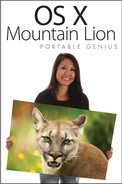Creating Your Own PDFs
Once upon a time, PDFs could only be generated by expensive software. OS X has changed that due to its extensive use of the PDF file format throughout the operating system. Mountain Lion affords you the ability to create PDFs from any document you please, for free!
To create a PDF using Mountain Lion, do the following:
1. Open a document in an application. If you want to follow along, I’m using TextEdit.
2. Choose File→Print.
3. Click PDF in the lower-left corner of the window to see the options you have at your beck and call (see Figure 7.15).

7.15 Mountain Lion gives you several options for creating PDF files from any document you want.
4. Select Save as PDF from the menu to open the Save dialog, shown in Figure 7.16.

7.16 The options available in the PDF Save dialog.
5. Give the PDF an appropriate name, decide where on your Mac to save it, and click Save.
The ability to create PDFs with any document on your Mac without expensive third-party software is a huge boon, no doubt about it. However, that third-party software (specifically Adobe Acrobat) has always had the ability to make PDF files secure from prying eyes.
This is a great feature and is required by some corporations when disseminating sensitive information. Previous versions of OS X were lacking in this department, but Mountain Lion has come to the rescue of the security-obsessed among us. To secure your PDFs, refer back to Step 5 of the previous section. Prior to clicking Save, click Security Options to see the PDF Security Options window, as shown in Figure 7.17. Table 7.2 spells out the available security options. Click OK to assign those you have chosen for a file.
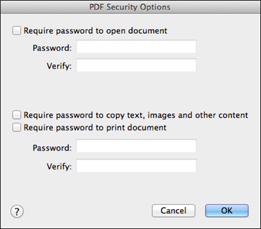
7.17 Secure your PDFs from anyone not authorized to view them.