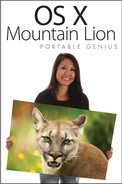Sharing Files
File sharing is what most people think of when you mention sharing on a computer. Mountain Lion lets you decide which folders and volumes to share from your Mac, and who can access those shared items. Select the File Sharing check box to enable it on your Mac (see Figure 13.13).
Adding shared folders and users
The Shared Folders window lists the folders on your hard drive that are set up to share files. To add folders to this list, follow these steps:
1. Click the plus sign (+) beneath the Shared Folders window.
2. Browse your Mac and select the folder you want to share.
3. Click Add to begin sharing items in this folder.
Next, you need to specify which users can access the folders you are sharing. Follow these steps:
1. Select the newly shared folder in the Shared Folders window and then click the plus sign (+) under the Users window.
2. Select a group of users from the list in the left pane and then choose the user from the right pane with whom you want to share the specified folder, as shown in Figure 13.14.

13.14 Click the user with whom you want to share your folder.
3. Click Select to add the user to the list of authorized users.
4. Choose the user’s name in the list and assign permissions to him by clicking in the pop-up menu, as shown in Figure 13.15.
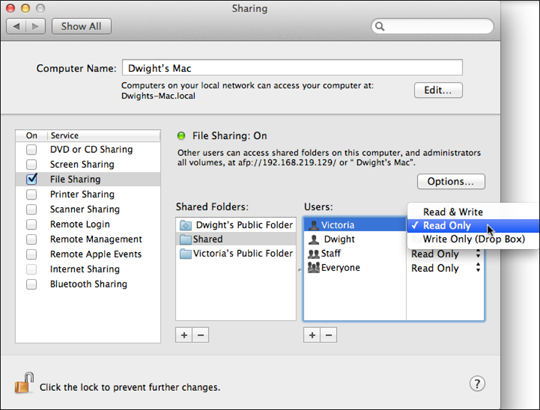
13.15 Assign file-sharing permissions for a user.
• Read & Write. This allows the user to modify and delete the files in the shared folder, as well as copy new files into it.
• Read Only. This means the user can only see and open the files being shared in the folder.
• Write Only (Drop Box). This allows users only to copy files into the folder; they can’t see or open its contents.
You can remove folders or users by highlighting them and clicking the minus sign (–) under the appropriate window.
Enabling file-sharing protocols
Mountain Lion is very advanced in its sharing capabilities and can share using multiple protocols. Click Options on the right side of the File Sharing pane to see which protocols are available, as shown in Figure 13.16. Selecting the check box next to the protocols you want to use enables them, allowing you to share items over your network with other users running the same protocols.
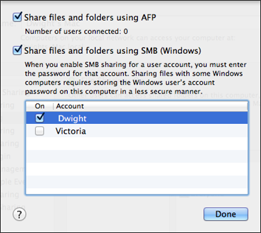
13.16 Select the check boxes next to the protocols you want to use for sharing your files.
Table 13.8 briefly explains the protocols.