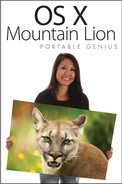Creating New User Accounts
Now that I’ve covered the different account types, you can start to create some. To make a new user account, follow these steps:
1. Choose Apple menu→System Preferences and click the Users & Groups icon in the System section to open the Users & Groups preferences window, as shown in Figure 4.1.
2. If the lock icon in the bottom-left corner is in the locked position, click to unlock it. Type an administrator account name and password when prompted.
3. After you unlock the Users & Groups preferences, click the plus sign (+) in the lower-left corner of the Users & Groups window to add a new account.

4.1 The Users & Groups preferences window at your disposal.
4. The new account window, shown in Figure 4.2, helps you set up the account. Table 4.1 lists the new account fields and options, and explains how to configure them.
5. When the account settings are in order, click Create User.
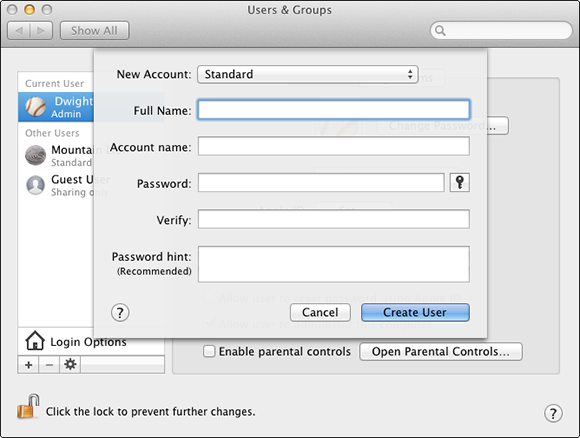
4.2 The new account window is where you type the username and password information.

Requesting password assistance
If you have difficulty coming up with a secure password, you can ask Mountain Lion for a little help. In the new account window, note the icon of a key next to the Password field; click it to open the Password Assistant window, shown in Figure 4.3.
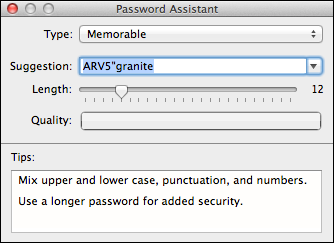
4.3 The Password Assistant can help you out of the password selection rut.
Choose the password type you want to use from these options: Manual, Memorable, Letters & Numbers, Numbers Only, Random, and FIPS-181 compliant. Manual allows you to create your own password, while the other options let Mountain Lion choose a password for you, based on the type you select.
Modifying account settings
The new account is in the account list on the left side of the Users & Groups preferences window.
There are a handful of modifications you can make to the newly created account at this point (see Figure 4.1):
![]() Reset Password. Click to reset the account password. Only an administrator account can perform this action. You would typically only want to use this feature if the user of the account has forgotten his password, but it can obviously be abused by anyone who also has access to an administrator password.
Reset Password. Click to reset the account password. Only an administrator account can perform this action. You would typically only want to use this feature if the user of the account has forgotten his password, but it can obviously be abused by anyone who also has access to an administrator password.
![]() Apple ID. If the user has an Apple ID, enter the username and password here by clicking Set.
Apple ID. If the user has an Apple ID, enter the username and password here by clicking Set.
![]() Allow user to reset password using Apple ID. Selecting this option allows users who may have forgotten their password to reset it after they successfully enter their Apple ID username and password.
Allow user to reset password using Apple ID. Selecting this option allows users who may have forgotten their password to reset it after they successfully enter their Apple ID username and password.
![]() Allow user to administer this computer. Select this check box if you want to convert a standard account to one with full administrator rights.
Allow user to administer this computer. Select this check box if you want to convert a standard account to one with full administrator rights.
![]() Enable parental controls. Change the account so that it’s managed with Parental Controls by selecting this check box. See later in this chapter for more on Parental Controls.
Enable parental controls. Change the account so that it’s managed with Parental Controls by selecting this check box. See later in this chapter for more on Parental Controls.
![]() Delete the account. If you’re an administrator, you can remove the account completely by clicking the account to highlight it, and then clicking the minus sign (–) at the bottom of the Accounts window.
Delete the account. If you’re an administrator, you can remove the account completely by clicking the account to highlight it, and then clicking the minus sign (–) at the bottom of the Accounts window.
![]() Change the user account picture. Click the user account picture to change it. The Edit Picture window opens, as shown in Figure 4.4. You can select one of the available pictures, or click Edit Picture and choose one from the Recent Pictures drop-down list, or click Choose to browse your Mac for a picture. If your Mac has an attached or built-in camera, you can click the Camera tab and then the camera button to take a new photo. Drag the slider to alter the size of the picture, and then click and drag it to center it. When finished, click Set in the Edit Picture window.
Change the user account picture. Click the user account picture to change it. The Edit Picture window opens, as shown in Figure 4.4. You can select one of the available pictures, or click Edit Picture and choose one from the Recent Pictures drop-down list, or click Choose to browse your Mac for a picture. If your Mac has an attached or built-in camera, you can click the Camera tab and then the camera button to take a new photo. Drag the slider to alter the size of the picture, and then click and drag it to center it. When finished, click Set in the Edit Picture window.

4.4 Edit the picture used for the account to match your preferences.

Enabling the root account can be bad for the health of your Mac if you aren’t careful when logged in to it. As the root user you have complete autonomy and, as such, are given power to cause great good or great harm — especially the latter if you’re a more inexperienced user. It’s also a good idea to disable the root account once you’re finished using it.