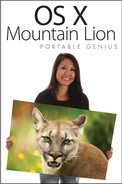Organizing with Mailboxes
In this section, I show you how to use mailboxes to keep your e-mail organized. You learn the basic functions of standard mailboxes, how to back up a mailbox, how to utilize Smart Mailboxes, and more.
Using standard mailboxes
Standard mailboxes keep your e-mail organized, and each account can have several. Table 10.3 lists some of the types of standard mailboxes that accounts can have.

Creating custom and Smart Mailboxes
Mail lets you create your own mailboxes to suit your individual needs. You can make custom mailboxes that are named for different items or topics (such as Bills), or you can use Smart Mailboxes. A Smart Mailbox allows you to create rules that the Smart Mailbox follows. For example, you could set up a Smart Mailbox that automatically grabs and stores any e-mail that comes from a particular person.
To create a new custom mailbox, follow these steps:
1. Choose Mailbox from the menu and select New Mailbox.
2. In the New Mailbox dialog, as shown in Figure 10.18, select a location where the new mailbox can be saved.

10.18 Creating a new mailbox.
3. Give the new mailbox a descriptive name and then click OK. The new mailbox appears in the Mailbox pane on the left side of the Mail window.
To set up a Smart Mailbox (I love these things), follow these steps:
1. Choose Mailbox from the menu and select New Smart Mailbox.
2. In the sheet that appears (see Figure 10.19), give the mailbox a descriptive name.
3. Select what the mailbox should contain and how the items in it should match the criteria you are about to define.

10.19 Make a Smart Mailbox to help you organize and save time finding e-mails.
4. Define the criteria for items that the mailbox should or should not contain. Click the plus sign (+) to the right to add a new criterion or the minus sign (–) to remove it.
5. Decide whether to include messages that are in the Trash or Sent mailboxes, and then select or deselect the check boxes as appropriate.
6. Click OK to create the new Smart Mailbox.