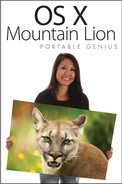Administering System Utilities
System Utilities help you manage, monitor, and configure items related to the internal system functions of OS X. These include things like the load on your processor and general information about the computer.
Tracking your Mac with Activity Monitor
Activity Monitor keeps track of all the goings-on in Mountain Lion, such as what applications are running and how much processor capacity is being used, as shown in Figure 6.10.
Select an activity or process from the list to quit, inspect, or sample it using the buttons in the toolbar. You can also monitor the CPU and hard drive using the tabs at the bottom of the Activity Monitor window: CPU, System Memory, Disk Activity, Disk Usage, and Network.
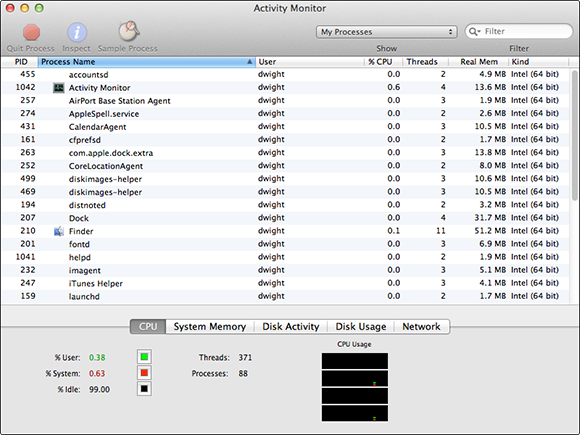
6.10 Keep up with the CPU and hard drive activity of your Mac.
Discovering errors with Console
Console displays messages generated by your Mac or its applications when an error occurs. This utility is great for tracking down problems with OS X. For example, if you are having an issue with a certain app crashing, the log for that application (found in Console) could be useful to the technical support representative when you call the developer of the app for help.
Moving information with Migration Assistant
Migration Assistant moves all the user account information from one Mac to another using a FireWire cable. You can bring over your network information, passwords, the contents of your user account folders, and so on in one fell swoop. Migration Assistant also helps you restore information from a Time Machine backup.
Using Remote Install OS X
Remote Install OS X helps install OS X on a Mac that doesn’t have an optical drive. For example, the MacBook Air doesn’t have an internal optical drive of its own, so it relies on optical drives in other computers or an external optical drive.
Using System Information
System Information gives you all the information you could ever want about your Mac hardware, software, and network functionality. Select an option from the list on the left, as shown in Figure 6.11, and System Information gives you more information than you bargained for.