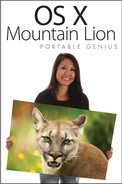Sharing Via Bluetooth
The Bluetooth Sharing feature, shown in Figure 13.19, lets you configure how your Mac interacts and shares files with other devices running the Bluetooth protocol.

13.19 Bluetooth Sharing options.
Once again, first things first — you must enable Bluetooth on your Mac in order to share files with other devices running the protocol. If Bluetooth is not already on, follow these steps:
1. Click the Bluetooth Preferences button in the Bluetooth Sharing window to open the Bluetooth preferences pane.
2. Select the check boxes next to On and Discoverable.
3. Click the Back button in the upper-left corner of the Bluetooth pane to go back to the Sharing pane.
Table 13.9 briefly explains the options in the Bluetooth Sharing pane.


You must pair a device with your Mac in order to exchange files with it.
Using Bluetooth File Exchange
Bluetooth File Exchange is the utility you use to browse and exchange files with other Bluetooth devices. Open Bluetooth File Exchange by pressing ![]() +Shift+U in the Finder, and then double-click the Bluetooth File Exchange icon.
+Shift+U in the Finder, and then double-click the Bluetooth File Exchange icon.
Send a file from your Mac
To send a file from your Mac to another Bluetooth device, follow these steps:
1. Choose File→Send File, or press ![]() +O.
+O.
2. Browse your Mac for the file you want to send, highlight it, and then click Send.
3. Select the device to which you want to send the file from the list in the Send File window (see Figure 13.20) and click Send.
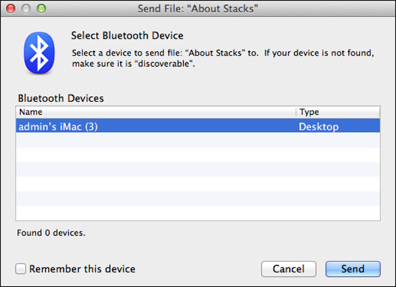
13.20 Select the device to which you want to send a file from the list of available devices.
4. The receiving device may prompt you to allow the incoming traffic from your Mac. The transfer is complete once the receiving device has received all the data from your Mac.
Browse another Bluetooth device
You can browse another Bluetooth device to find files you want to copy, or to send files from your Mac to a specific location on that device. Follow these steps:
1. Choose File→Browse Device, or press ![]() +Shift+O.
+Shift+O.
2. Select the device you want to browse from the Browse Files list and click Browse.
3. Browse the folders on the device from within the Browsing window, as shown in Figure 13.21.
4. If you are sending a file, open the folder on the device in which you want to place the file, and then click Send. Browse your Mac for the file you want to send, select it, and click Send.

13.21 Browse the directories and folders on another Bluetooth device from your Mac.
5. If you want to get a file from the device, find and select it, and then click Get. Name the file, choose where to save it, and then click Save.
6. You may also delete a file from the remote Bluetooth device by highlighting it and clicking Delete in the upper-right corner of the Browsing window.