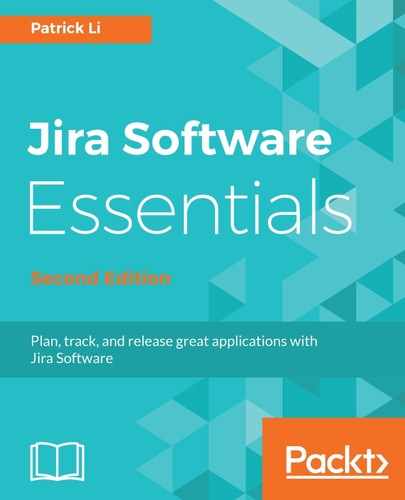The second useful chart to help you measure your team's performance is the control chart. The control chart shows you the average lead time of your team over a period of time, and plots the issues on the chart so you can see the following:
- Any issues that are outside of the standard deviation, also known as outliers
- The average time taken to complete tasks
- The team's rolling average and how it compares to the average
To generate the control chart for your Kanban board, perform the following steps:
- Click on the Reports tab from the left-hand panel of your board.
- Select the Control Chart option.
As shown in the following screenshot, the control chart shows:
- Issues on the board represented by green dots. A hollow green dot represents a single issue and a solid green dot (bigger) represents multiple issues. You can click on these dots to see the issue details.
- The time period is shown as dates on the x axis.
- The time it takes for issues to be completed on the y axis.
- The average duration for issue completions, shown as the red line.
- The average lead time for issues, shown as the blue line. A downward trending blue line indicates improvements in efficiency.
- The standard deviation, shown as a light-blue band:

Generally, you would want to have the blue line trending downwards; this would indicate a decrease in the average lead time. This means that issues are not stuck in workflow statuses and are being completed quickly, and that your team is not overbooked.
You would also want to have a low standard deviation. This is an indication of how each issue is measured against the rolling average (blue line). The narrower the blue band, the closer each issue is being delivered to the average time. This means that it's more likely the team will be able to deliver work at the same rate.