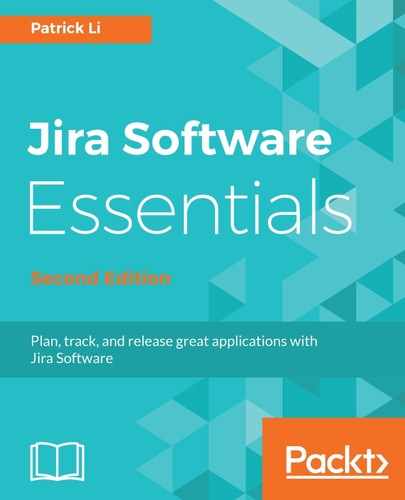The easiest way to display and share your project and sprint progress with everyone is to use the dashboard feature from Jira. A dashboard acts as a portal page for your project, and you can display different information about your project by adding gadgets onto the dashboard.
Jira comes with a number of gadgets that are designed specifically to display agile related information, including:
- Sprint burndown gadget: This displays a burndown chart of your sprint on the dashboard. The chart will be automatically updated to reflect the current data.
- Days remaining in sprint gadget: This displays how many days are left before the sprint is scheduled to be completed. It acts as a reminder for how much time is left on the clock.
- Sprint health gadget: This displays a bar chart showing information on how the sprint is progressing; for example, how much more work is still left to do.
The power of using the Jira dashboard is that you are not limited to using only the gadgets that are specifically designed for Agile. Jira comes with many other useful gadgets that you can use to drill down into your project and sprint. They are as follows:
- Filter results gadget: You can select a filter and display the result in a table. You can use this to display the most important issues in the sprint.
- Two-dimensional filter statistics gadget: This is similar to the filter results gadget, but instead of displaying a list of issues, it will display a statistical breakdown of the filter result based on the fields you choose.
- Pie chart gadget: You can select a filter and the result will be displayed as a pie chart, where each slice is based on a field of your choice; for example, priority.
As you can see, you can build a very useful dashboard by combining gadgets from both agile and non-agile based ones. You can even create your own gadget or download gadgets from third-party vendors to display information specific to your needs.
To create a dashboard for your project and sprint, perform the following steps:
- Select the Manage Dashboards option from the Dashboards menu.
- Click on the Create new dashboard button.
- Enter a name for your new dashboard.
- Select how you want to share the dashboard. Dashboards are private by default, so for others to see the dashboard, you must share the dashboard with them. As shown in the following screenshot, we are sharing the dashboard with members of the Top Secret Project.
- Click on the Add button to create the dashboard:

Once you have created a new dashboard, you can start adding contents onto it with gadgets:
- Click on the Add a new gadget link. It does not matter which one you click, as you can always reposition the gadgets after they have been added, by simply dragging them around on the dashboard.
- Select the gadgets you want to add from the Add a gadget dialog by clicking on its Add gadget button.
- Close the dialog once you have added all the gadgets you want:

Once you have added the gadgets, you will need to configure each gadget to display the data you want. For most gadgets, all you need to do is select the board, sprint, project, or filter to use:

You can also configure the layout of the dashboard. By default, the dashboard is divided into two columns of equal width. You can change that by clicking on the Edit Layout button and then selecting the layout you want.