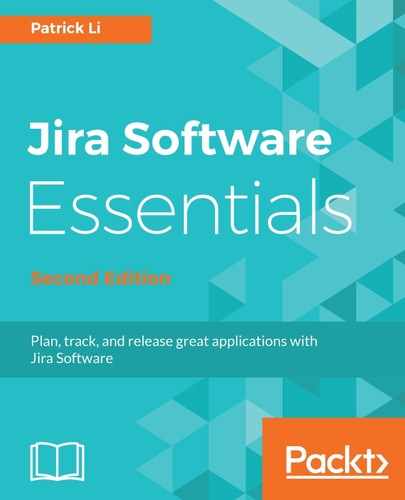Epics are big user stories, or a big piece of work that would often need to be broken down into smaller, more manageable user stories. For example, an epic might be called Performance Improvement, which would contain numerous user stories, such as diagnosing performance problems and implementing various fixes. Epics can be, but are not required to be, completed in a single sprint, and they are usually delivered through several sprints, in the same order that the user stories they contain are prioritized. In Jira Software, epics are issues with the issue type set to Epic.
To create a new epic from your Scrum board, perform the following steps:
- Expand the EPICS panel, if it is hidden, by clicking on EPICS from the left-hand side panel.
- Click on the Create Epic link from the EPICS panel. The link will appear when you hover your mouse over the panel. This will bring up the Create Epic dialog, with the Project and Issue Type fields already preselected for you:

- Provide a name for the epic in the Epic Name field.
- Provide a quick summary in the Summary field.
- Click on the Create button.
Once you have created the epic, it will be added to the Epics panel.
After you have created your epic, you can start adding issues under it. Doing this helps you organize issues that are related to the same functionality or feature.
There are two ways in which you can add issues to an epic:
- By creating new issues directly in the epic, expanding the epic you want, and clicking on the Create issue in epic link
- By dragging existing issues into the epic, as shown in the following screenshot: