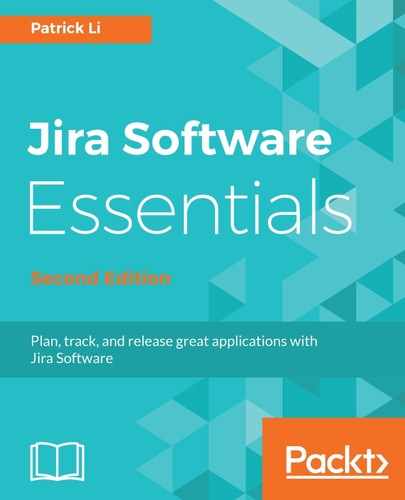As we have seen, you can plan and visualize your sprints with Confluence's Team Calendar. Another important part of your sprint planning session is to keep records of the meetings, capturing what was discussed, decisions made, and being able to reference back to those meeting notes in the context of your sprints.
Just like requirement documents, Confluence is also a great place to capture and store this information. From inside your Scrum board, you can create and link each sprint to pages in Confluence, just like with epics. To create a meeting note for a sprint:
- Browse to your Scrum board.
- Click on Backlog on the left-hand side to display all your sprints.
- Click on the Linked pages link for the sprint that you want to create a meeting note for.
- Click on the Create page button if you want to create a new meeting note page, or the Link page button if you already have the meeting note ready:

If you click on the Create page button, you will be taken to Confluence, with the Create dialog showing. It will have the Meeting notes blueprint preselected. Make sure the correct space is selected and click on the Create button; you will be able to start entering your meeting information. Once you have created and saved the meeting note, the page will have a Jira link referencing the sprint it has been created for, as shown in the following screenshot, and the sprint will also list all the meeting notes it has: