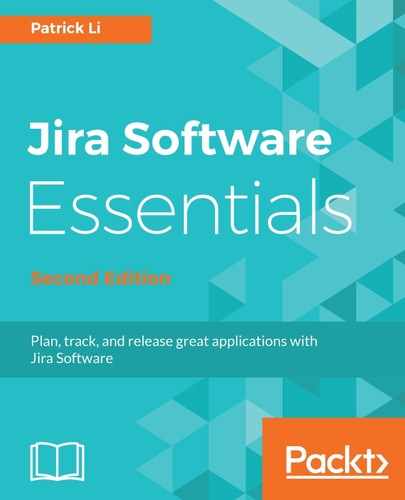With the SMTP mail server setup, the next step is to configure rules for the following questions:
- When should Jira send out email notifications?
- Who should receive these email notifications?
Jira uses notification schemes to control the preceding two questions. In Jira, each user action, such as editing an issue, can trigger an event, and for each event, you can define a list of users that will receive notifications. This event to notification mapping is what makes up a notification scheme. Once you have defined your notification scheme, you can then apply the scheme to various projects. This way, each project can have its own unique notification settings, and multiple projects can share the same notification settings. To configure a notification scheme, perform the following steps:
- Browse to the Jira administration console.
- Select the Issues tab and then the Notification schemes option. This will bring up the Notification Schemes page. By default, there is only one notification scheme, called Default Notification Scheme, and all projects make use of it. You can choose to edit the default scheme by clicking on its Notifications link, which will affect all projects, or create a new scheme by clicking the Add notification scheme button.
- Once you have the notification scheme ready, Jira will display the list of events available, and users (if any) that will receive notifications, as shown in the following screenshot:

- You can add new users to receive notifications by clicking the Add link for an event you want. Jira will then show you a list of all the options you can use to define the notification recipients. As you can see in the following screenshot, there are many options, ranging from static options, such as specific users in Jira or exact email addresses, to more dynamic options, such as all users in a group or in a custom field of the issue.
- Select the notification recipient option and click Add. You can repeat the process to add more users to receive notifications for the event: