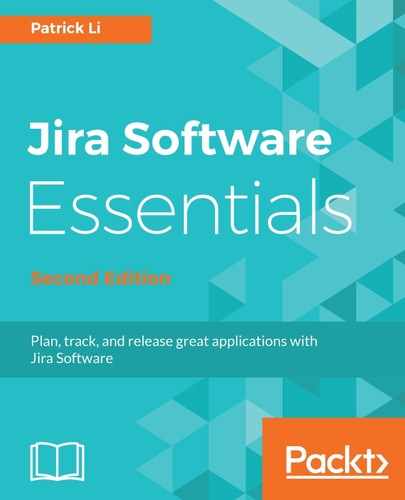As you and your team work on the sprint, it is often helpful to see how your sprints fit in with other activities your team might have: for example, if there are team members going on a vacation or with travel plans halfway through a sprint, or if there are other delivery commitments that might interfere with the sprint.
The key to solving this is to have all this information visually displayed on a single calendar, viewable and shared by the entire team, so everyone can stay well-informed, just like having tasks plotted on an agile board. To do this, perform the following steps:
- Browse to your team's Team Calendar.
- Click on the Add Event button.
- Select the Jira Agile Sprints option for Event Type:

- Select the project that belongs to your Scrum board.
- Enter a name for the event.
- Click on the OK button to create the event.
Once you have created the event, Team Calendar will get all the sprints you have for the selected project, and display them on the calendar. As shown in the following screenshot, we have two sprints, Sprint 2 and Sprint 3. We can also see that Tom Johnson will be away at the start of Sprint 2, which might have an impact on the team's ability to complete everything in the sprint on time. Also, if you have all team members' vacation plans on the calendar, then during your sprint planning sessions, you will have all the information you need when deciding how much work should go into the sprint and how long the sprint should be:

With the calendar all set up, you can also share and embed it. A good way to use this feature is to create a new Confluence page in the same project space where you have all your requirements documentation, call it something like Project Calendar, and then embed the calendar into the page. To embed the calendar into a page:
- Click on the Create button at the top of the page.
- Select the project space for the Select space field.
- Now select the Blank page option and click on the Create button.
- Name the page Project Calendar.
- Select and add the Team Calendar macro into the page.
- Click on the Add Existing Calendar option.
- Search for the calendar you have created, and click on the Add button.
- Click on the Save button to create the page:

After you have created the page, you will have all the information about the project in a single place along with the Confluence space for the project, for easy access. One additional step you can take is to create a quick shortcut link on your Scrum board to the Project Calendar page, so it is just a click away when you need it.
To create a link to the page:
- Browse to your Scrum board.
- Click on the Add link option from the left-hand side.
- Enter the URL for the Project Calendar page.
- Enter a label for the link; that is, Project Calendar.
- Click on the Add button to create the link.
The link will be displayed under the Project Shortcuts section on the left-hand side, as shown in the following screenshot. So during your sprint planning sessions, or work sessions on the active sprint, you can easily access Project Calendar and get the most up-to-date information: