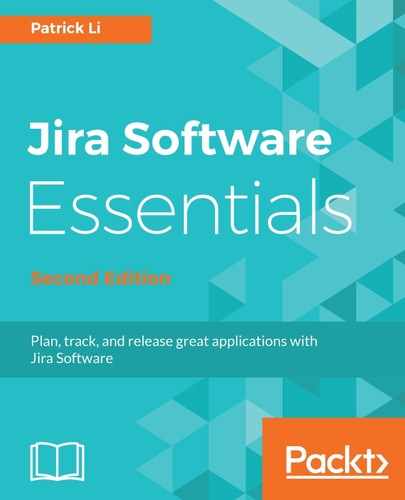In order for Jira to send out outgoing email notifications, you need to be a Jira system administrator (for example, the user created during the initial setup is a system administrator) to configure mail server details. Perform the following steps to manage the outgoing mail server:
- Browse to the Jira administration console.
- Select the System tab and then the Outgoing Mail option. This will bring up the Outgoing Mail page:

- Click on the Configure new SMTP mail server button.
- Enter the general details of your mail server, including the name, description, from address, and email prefix.
- Select the type of mail server from the Service Provider field.
- Enter the mail server's connection details.
- Click on the Test Connection button to verify configuration.
- Click on the Add button to register to the mail server:

Once you have set up the SMTP mail server for your Jira instance, you will be able to send test emails to verify connectivity, which will be very useful during troubleshooting situations, as we will see later in this chapter. You can also disable all outgoing email notifications with the Disable Outgoing Mail button, a useful option if you want to temporarily disable all email notifications while you perform other maintenance tasks.