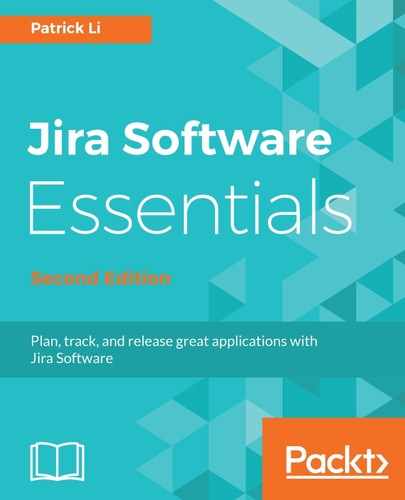The last integration feature between Jira and Confluence is to create reports on the project based on specific versions. There are two types of reports you can create:
- Change log report: The change log report lists out all the issues that are part of a selected version. This saves you the hassle of manually compiling a list of issues and entering them. This is a great way to communicate changes within a given version to your customers and other stakeholders.
- Status report: The status report is a live report that shows the status of the project in a number of pie charts.
To create these reports, you will start in Confluence instead of Jira:
- Log into Confluence and browse to your project space.
- Click on the Create button at the top or press the C key on your keyboard.
- Select Jira Report from the Create dialog and click on Create.
- Choose the report you want to create and click the Next button. In our example, we are creating a status report:

- Select the project and version to report on. These fields are autopopulated based on data coming from Jira.
- Enter a title for the report.
- Click on the Create button to start work on the report.
The default report template will be autopopulated based on the information you have provided, so you can simply click on the Save button to create the report without any further changes. The following screenshot shows a default status report: