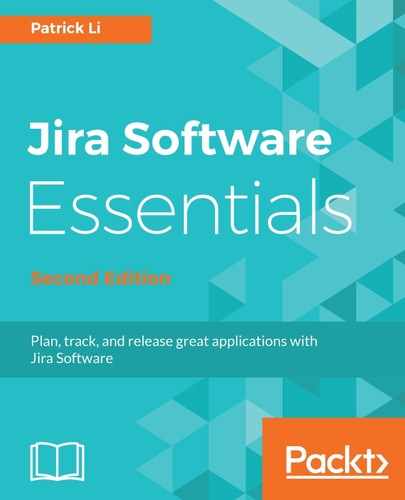If you have not already integrated Jira and Confluence together, you need to create a new application link. To create an application link with Confluence, perform the following steps:
- Browse to the Jira administration console.
- Select the Applications tab and then the Application links option.
- Enter the URL to your Confluence instance and click on the Create new link button, as shown in the next screenshot:

- Tick the The servers have the same set of users and usernames option if both Jira and Confluence share the same user repository; for example, LDAP.
If you have a common user repository for both applications, such as LDAP, by enabling this option, users will have a seamless experience. Otherwise, they will be prompted to authorize access for the first-time viewing of contents from the other application.
- Tick the I am an administrator on both instances option if you have an administrator account on both Jira and Confluence. This will let you also create a reciprocal link from Confluence to Jira.
- Click on the Continue button:

- Verify that the onscreen information is correct. If both applications are able to communicate with each other successfully, it will display the URLs and application name and type, as shown in the following screenshot. Then, click on the Continue button:

- Continue with the onscreen wizard, and once the application link is successfully created, you will see a success message and the new application link listed for Confluence: