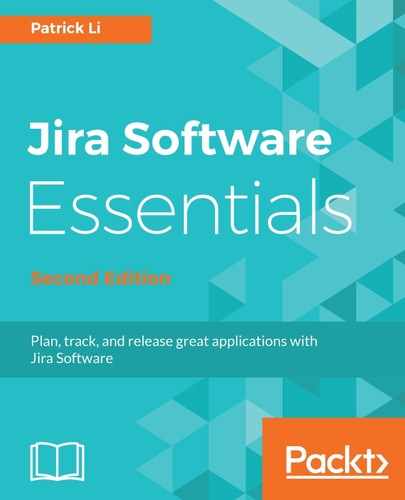For the Kanban board, there are two queries used to determine which issues will be displayed:
- Saved Filter: The saved filter includes issues that will be displayed on the Kanban board. The Filter Query field shows the JQL query of the saved filter. Depending on how the board is created, the saved filter will be either automatically created or selected from an existing filter list.
- Kanban board sub-filter: The sub-filter determines which issues from the saved filter will be considered unreleased. As we will see in a later section in this chapter, Releasing a version in Kanban, once an issue is released as part of a new version, it is removed from the board.
As shown in the following screenshot, Sample Kanban Board is using the Filter for Sample Kanban Project saved filter with the JQL query of project="SampleKanbanProject"ORDERBYRankASC. This means that all issues created in Sample Kanban Project will be shown on the board. It is also using the JQL query of fixVersioninunreleasedVersions()ORfixVersionisEMPTY, which means issues that have an unreleased version as their fix versions, or do not have a value for the field, will be considered unreleased and will be displayed on the board:

You can change both the saved filter and sub-filter used for your board. If you want to simply use a different saved filter for another filter you have, perform the following steps:
- Hover over and click on the saved filter's name. You will see it change to a select list.
- Select the new saved filter from the list. If you do not see the filter you want, you can type in the filter's name and search for it. Note that you can only see and select filters that you have access to.
You can also change the JQL query of the saved filter currently in use:
- Click on the Edit Filter Query link under Saved Filter. This will bring you to Issue Navigator, the interface where you create and edit filters in Jira, as shown in the following screenshot:

- Update your search filter criteria via the UI controls if you are in the Basic mode, or the JQL query directly if you are in the Advanced mode.
- Click on the Save button at the top to update your filter.
As shown in the preceding example, we changed our filter's query to project="SampleKanbanProject"andissuetypein(Bug,Story,Task)ORDERBYRankASC, which limits the issues to types of bugs, stories, and tasks only.
To update the board's sub-filter to customize how unreleased issues are determined, follow these steps:
- Hover over and click on the Kanban board sub-filter's content. You will see it change to an editable text box.
- Enter the new JQL query and click on the Update button, as follows:

As shown in the preceding example, we have changed the sub-filter's query to fixVersioninunreleasedVersions()ORfixVersionisEMPTYorresolutionisEMPTY to also include a check for issues that do not have a value for the Resolution field.