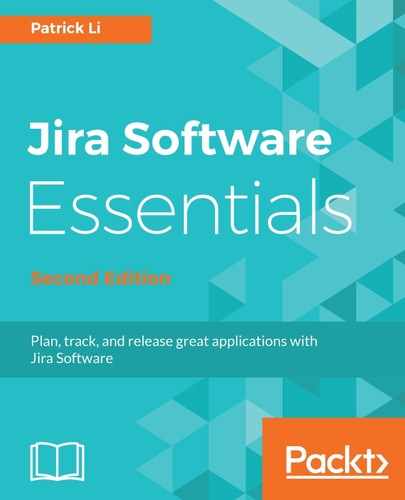Jira is a great tool to track and manage your day-to-day activities for your project, but it is not the best tool to capture detailed information for your tasks, such as design documentation and functional specifications for your epics. With Confluence as a documentation platform, there are a few ways you can create design documents and link them to your epics.
The first option is to create your documents called Confluence pages, directly from your agile board's backlog:
- Browse to your agile board and go to its backlog.
- Open up the Epics panel from the left-hand side.
- Select and expand the epic you want to create a Confluence page for.
- Click on the Links pages link from the epic.
- Click on the Create page button from the dialog, as shown in the following screenshot:

- After you click on the Create page button, you will be taken to Confluence in a new browser tab with the Create dialog displayed, as shown in the following screenshot. By default, the dialog will have the Project requirements template (also called a blueprint) preselected for you, but you can choose to use a different template if you want. Also note that the Select space field at the top will have the last Confluence space you have visited preselected, so make sure you select the correct space to create your new page in.
- Click on the Create button after you have selected the correct space to create your new page in:

- If this is the first time you have used the product requirements template, you will get a Let's get started information dialog, as seen in the following screenshot. Simply tick the Don't show this again option at the bottom and click on the Create button to create your new page:

- Click on the Create button again to start working on the new page.
Confluence will present you with a new page and editor, with a predefined template. You can simply fill in the templates with information such as goals and requirements. A few important things to note:
- Make sure you give your page a title. A good practice is to name it after the linked epic.
- Reference the epic in Jira by clicking on the Link to related Jira epic of feature text label from the Epic field. This way, a reference link will be created between the requirement page and the epic issue.
With the page created, if you go back to Jira, the Linked pages link for the epic will change to 1 linked page, and clicking on that will show you the actual linked page, as shown in the following screenshot:

If you already have requirement pages created for the project, instead of creating new ones from the epics, you can simply link to those pages by clicking on the Link page button. After clicking on it, you will get a search box, and you can type in your page's title, find the page you want, and select it to create a link. This is illustrated in the next screenshot: