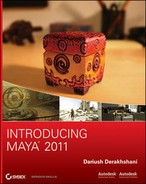Using NURBS Surfacing to Create Polygons
You can create swatches of polygon surfaces by using NURBS surfacing tools, as you saw with the exercise on creating a planar surface.
To create a polygonal surface with any of the surfacing techniques in this chapter, open the option box for that particular NURBS tool. For example, create two simple curves. With both curves selected, choose Surfaces ⇒ Loft ❒. In the options for Output Geometry, click the Polygons button to display the options for creating the polygon surface and its detail level.
History for the surface will adjust the new polygonal surface. The detail of the surface will try to adjust as changes to the input curves are made. If you anticipate significant changes to the input curves, make sure you create the poly surface with a high poly count to accommodate major changes. This is probably the best way to create a single poly surface, especially if you prefer a NURBS workflow.
Try This Draw two CV curves as you did at the beginning of this chapter, both with the same number of CVs. Open the Loft options box, and click the Polygons option for the Output Geometry.
The creation options that appear at the bottom of the window affect the tessellation of the resulting surface; that is, you use them to specify the level of detail and the number of faces with which the surface is created. Generally speaking, the more faces there are, the more detail you’ll need. (That doesn’t mean a detailed surface can’t be efficient, with areas of high tessellation placed only where needed.)
The default Tessellation Method, Standard Fit, uses the fewest faces to create the surface without compromising overall integrity. The sliders adjust the resulting number of faces in order to fit the finer curvature of the input curves.
The lower the Fractional Tolerance, the smoother the surface and the greater the number of faces you need.
The Chord Height Ratio determines the amount of curve in a particular region and calculates how many more faces to use to give an adequate representation of that curved area with polygons. This option is best used with surfaces that have multiple or very intense curves.
It isn’t uncommon to create a surface, undo it, change the slider settings, re-create it, and repeat, to get just the right tessellation. That’s why you should click the Apply button, which keeps the window open, rather than the Loft button, which closes the window after applying the settings.
The General Tessellation Method creates a specific number of lines, evenly dividing the horizontal (U) and vertical (V) into rows of polygon faces.
The Control Points method tessellates the surface according to the number of points on the input curves. As the number of CVs and spans on the curves increases, so does the number of divisions of polygons.
The Count method simply relies on how many faces you tell it to make—the higher the count, the higher the tessellation on the surface. Experiment with the options to get the best poly surface results.
Tessellation
In the rendering phase, all 3D objects are broken into polygonal triangles that form the surfaces that shape your objects. This process, called tessellation, happens on all rendered surfaces, whether polygonal, subdivided, or NURBS.
The computer calculates the position of each significant point on your surface and connects the points to form a skin representing your surface.