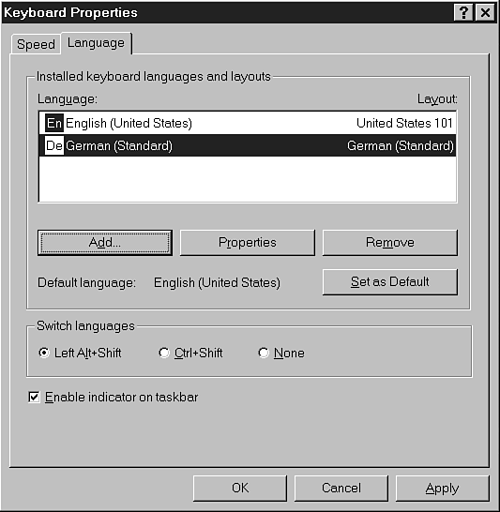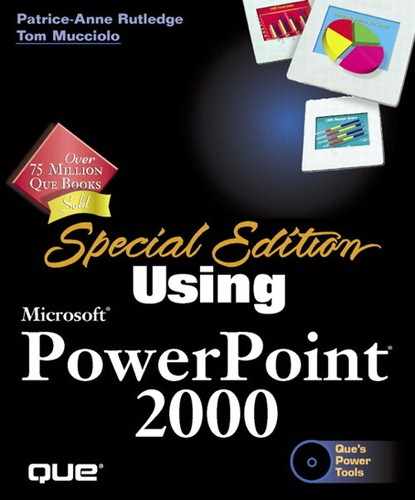Enabling Multiple Language Editing
On the Enabled Languages tab of the Microsoft Office Language Settings dialog box (see Figure B.3), you can enable PowerPoint (and other Office applications) to edit additional languages.
Figure B.3. Enabling a language activates special menus and dialog boxes related to it.

In the scroll box beneath Show Controls and Enable Editing For, place a check in front of each language in which you want to edit. The selected languages appear in the Enabled Languages box. When you click OK, additional features and commands are installed based on your language choices.
For example, if you enable editing in Japanese, new menu commands appear in PowerPoint such as Format, Line Break, which opens the Asian Line Break dialog box, shown in Figure B.4.
Figure B.4. You can specify how to set up line breaks in Asian languages.


Can't find the menu options you need?See the Troubleshooting section at the end of the chapter
This dialog box enables you to set line break rules for Asian languages.
Note
Office 2000 doesn't automatically enable all languages for editing, in order to avoid adding unnecessary options. You must manually enable editing in any language in which you create a PowerPoint presentation.
Tip
Be sure to have your Office 2000 CD set available when you enable a new language for editing. Depending on the language, you may be prompted to insert a CD to install additional features.
Even if you enable editing in certain languages—such as many Asian, right-to-left, and Central European languages—you must also meet certain system requirements before you can truly edit in those languages. For example, for some languages you need to use Windows NT 5 to gain full support.
In other cases, you can simply install the appropriate keyboard layout to edit in that language. To do this, choose Settings, Control Panel from the Windows Start menu and double-click the Keyboard icon in the Control Panel dialog box. Depending on your operating system, you can add a new keyboard layout on either the Language tab or the Input Locales tab. Figure B.5 shows the Language tab from Windows 98.
Figure B.5. Adding keyboard layouts makes it easier to work in another language.