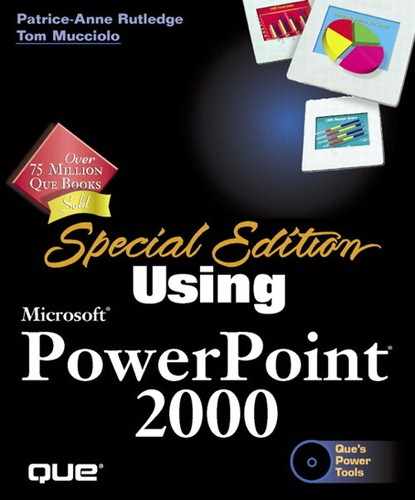Modifying and Saving Organization Charts
After you complete your organization chart, you need to save it. Organization Chart includes several options for closing and exiting. You can
Close and Return to Presentation If you opened Microsoft Organization Chart from within PowerPoint, this closes the chart and exits Organization Chart. If you open the application independently, it closes the chart, but not the application.
Note
If you created a new organization chart or modified an existing one, a warning box asks you if you want to update your PowerPoint presentation.
Update Presentation Updates the PowerPoint presentation with the new chart, but doesn't exit Microsoft Organization Chart.
Save Copy As Opens the Save Chart dialog box, in which you can save your organization chart outside of PowerPoint.
Exit and Return to Presentation Closes the chart and exits Organization Chart regardless of whether you started the application from within PowerPoint or independently.
For example, you can choose File, Close and Return to Presentation to save the chart and return to PowerPoint. PowerPoint asks whether you want to update this chart (see Figure 10.16).
Figure 10.16. Verify that you want to save and close this presentation.

Click Yes to save and close Microsoft Organization chart.
PowerPoint displays the chart you created on your presentation slide, as illustrated in Figure 10.17.
When you save an organization chart in a PowerPoint presentation, you can later modify that chart by double-clicking it within PowerPoint. Microsoft Organization Chart opens, and you can make any desired changes before saving again.
Figure 10.17. Your organization chart now displays in a PowerPoint presentation.