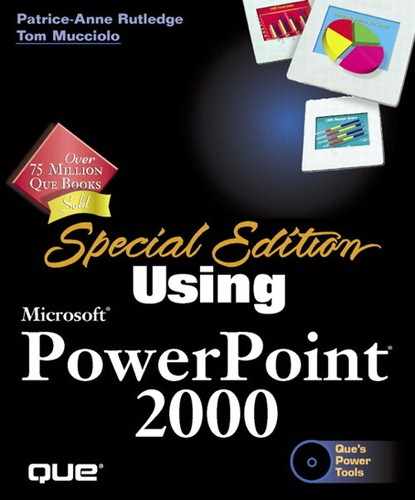Viewing an Organization Chart
The View menu includes several options for viewing the organization chart. Options include
50% of Actual The default (and best) size for creating a chart
Actual Size Enlarges the organization chart to 100% for easier viewing, but part of chart is obscured from view
200% of Actual Zooms the organization chart so you can view details of a particular section at 200%
Tip
You can also click the Zoom button on the toolbar to zoom in on a particular part of the chart.
Using Draw Tools
Microsoft Organization Chart includes several drawing tools that can provide even greater formatting control. You can use these tools to actually draw your own organization chart, rather than rely on existing features. To view these tools, select View, Show Draw Tools. Buttons that enable you to draw your own lines and boxes appear on the toolbar (see Figure 10.15).
Figure 10.15. Use draw tools to create your own organization chart.

Table 10.1 describes the four available tools.
| Button | Name | Description |
|---|---|---|

| Horizontal/Vertical Line | Draws a horizontal or vertical line. |

| Diagonal Line | Draws a diagonal line. |

| Auxiliary Line | Draws a connecting line from the edge of one box to the edge of another box. |
| Rectangle | Creates a rectangular-shaped box. |
These draw tools are specific to the tasks you need to create organization charts and aren't the same as the drawing tools on the Drawing toolbar within PowerPoint, which includes a far greater array of options.