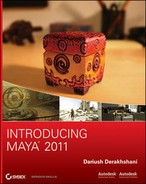After you model your objects, Maya assigns a default shader to them with a neutral gray color. This is to allow them to render and display properly. If no shader is attached to a surface, an object can’t be seen.
Shading is the proper term for applying a renderable color, surface bumps, transparency, reflection, shine, or similar attributes to an object in Maya. It’s closely related to, but distinct from, texturing, which is what you do when you apply a map or other node to an attribute of a shader to create some sort of surface detail. For example, adding a scanned photo of a brick wall to the Color attribute of a shader that you assign to a model in Maya is considered applying texture. Adding another scanned photo of the bumps and contours of the same brick wall to the Bump Mapping attribute is also considered applying a texture. Nevertheless, because textures are often applied to shaders, the entire process of shading is sometimes informally referred to as texturing. Applying textures to shaders is also called texture mapping or simply mapping. You map a texture to the color node of a shader that is assigned or applied to a Maya object.
Shaders are based on nodes. Each node holds the attributes that define the shader. With shaders, akin to the hierarchies and groups of models, you create shader networks of interconnected nodes. These networks can be simple, or they can be intricate and involved, as when several render nodes are used to create complex shading effects.
Each shader, also known as a shading group, comprises a set of material nodes. Material nodes are the Maya nodes that hold all the pertinent rendering information about the object to which they’re assigned, such as their color, opacity, or shininess. The shading groups are the nodes that allow the connection between the surface and the material you’ve created. When you edit the shader through the Attribute Editor, as you’ll do later in this chapter, you edit its material node.
As you learn about shading in this chapter, you’ll deal at length with the Hypershade window. See Chapter 2, “Jumping in Headfirst, with Both Feet,” and Chapter 3, “The Maya 2011 Interface,” for the layout of this window and for a hands-on introduction. You can access the Hypershade window by choosing Window ⇒ Rendering Editors. Shading in Maya is almost always done hand-in-hand with lighting. At the very least, textures are tweaked and edited in the lighting stage of production. Because the appearance of an object depends on light, in this chapter’s exercise you’ll create some lights as you create textures. You’ll learn more about lighting in Chapter 10, “Maya Lighting.”