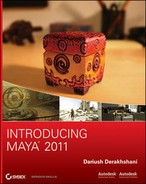Paint Effects has been developed into a toon-shading system to make your animations render more like traditional cartoons. Using Paint Effects, Maya renders outlines for the objects in your scene; and using a Toon shader, Maya renders the objects in the scene with a flat cartoon-color look. Next, we’ll take a quick look at how to apply toon shading to the wagon scene to make it render like a cartoon.
Try This Set your project to the RedWagon project, and open the RedWagonModel_v08.ma scene file from the Scenes folder.
1. You’ll see the wagon in a 3/4 view in the persp panel. Select all the parts of the body of the wagon without the railings, as shown in Figure 12-44.
2. Switch to the Rendering menu set, and select Toon ⇒ Assign Fill Shader ⇒ Shaded Brightness Two Tone. The Attribute Editor opens, focused on a Ramp shader as shown in Figure 12-45.
Figure 12-44: Select the main body of the wagon, without the wheels or the rails.

Figure 12-45: A Ramp shader is added to the scene and applied to the wagon’s body.

3. Under the Color heading, set the color of the gray part of the ramp to a dark red, and set the white part of the ramp to a bright red. Your wagon should turn red in the persp panel if you’re in shaded or texture view. Render a frame, and you should see the wagon in only two tones of red, but with gray railings and wheels (shown in grayscale in Figure 12-46).
4. Select the rail objects, and select Toon ⇒ Assign Fill Shader ⇒ Shaded Brightness Two Tone to create another Toon shader. Set the colors to a dark tan and a bright tan color in the Color ramp.
5. Select the handlebar and all four wheels and create another two-tone fill shader with a gray and white Color ramp (which is the default).
6. The frame, railings, and wheels now have a Toon shader as well. Notice the wheels in Figure 12-47 and how cool they look when toon shaded. Of course, adjust any of the colors to your liking.
Figure 12-46: The wagon now has a toon-shaded body. The front side of the wagon is a darker red than the front, due to the lighting in the scene.

Figure 12-47: The wagon has Toon shaders for the fill color applied.

Figure 12-48: The black outlines are applied, but they’re too thick.

7. Now for the toon outlines. Select all the parts of the wagon, and select Toon ⇒ Assign Outline ⇒ Add New Toon Outline. A black outline appears around the outside of the wagon’s parts, and a new node called pfxToon1 appears in the Outliner or Hypergraph. The outlining is accomplished with Paint Effects.
8. Before you render a frame, set the background to white to make the black toon outlines pop. To do so, select the persp camera, and open the Attribute Editor. Under the Environment heading, set the Background Color to white.
9. Open the Render Settings window, and set the renderer to Maya Software. Render a frame, and compare to Figure 12-48. The outlines are too thick!
The mental ray renderer doesn’t render Paint Effects by default. You have to render with Maya Software rendering to be able to see Paint Effects strokes. To see Paint Effects with mental ray, you must convert the paint effects to polygons, a procedure not covered in this introductory text.
10. Select the pfxToon1 node in the Outliner, and open the Attribute Editor window. Click the pfxToonShape1 tab to open the attributes for the outlines. Set the Line Width attribute to 0.03, and render a frame. Compare to Figure 12-49.
Figure 12-49: The cartoon wagon!

You can adjust the colors and the ramps of the Fill shader to suit your tastes, and you can try out the other Fill shader types, such as a three-tone shader to get a bit more detail in the coloring of the wagon. Adjust the toon outline thickness as you like, and have some fun playing with the toon outline’s attributes to see how they affect the toon rendering of the wagon. This should be a quick primer to get you into toon shading. The rest, as always, is up to you. With some playing and experimenting, and you’ll be rendering some pretty nifty cartoon scenes in no time.