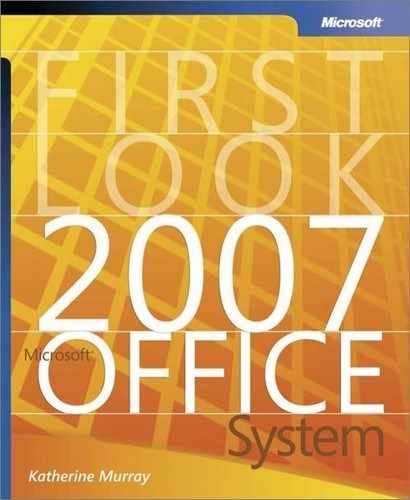Finding Notes Quickly with Improved Search Capabilities
The expanded and improved search capability in Office OneNote 2007 enables you to find—quickly—all items you’ve gathered that are related to a specific topic. OneNote uses the Windows Desktop Search engine to constantly build an index of your notes in the background, delivering fast search results when you need them.
Simply type a search word or phrase in the Find box in the top-right area of the Office OneNote 2007 window and click Go (see Figure 8-11). If you want to limit the search by looking only in specific folders, click the search down arrow and choose the notebook, section, or group you want to limit the search to.
Figure 8-11. Enter the search word or phrase in the Find box, choose where you want to search, and click Go.

The program finds all occurrences of that item—in text, audio segments, e-mail messages, and even images—and displays them in a Note Search Results list in the Page List task pane on the right side of the window. You can move directly to one of the notes in the results list by clicking the note title.
When a note is stored in Office OneNote 2007, the program uses optical character recognition (OCR) to recognize text in individual images (such as Web pages, business cards, and diagrams) and relies on speech-to-text tools to locate the spoken words in audio and video files you have saved on your computer.
Tip
|
| Another search technique will help you target your search and find just what you’re looking for quickly. You can now use NEAR (in all capital letters) to indicate the proximity of two words in a phrase. For example, if you want to find all information about the product review meeting that will meet in August as opposed to the one that meets in June, you can enter product review NEAR August to have Office OneNote 2007 find all references that have those two phrases in close proximity to each other. |