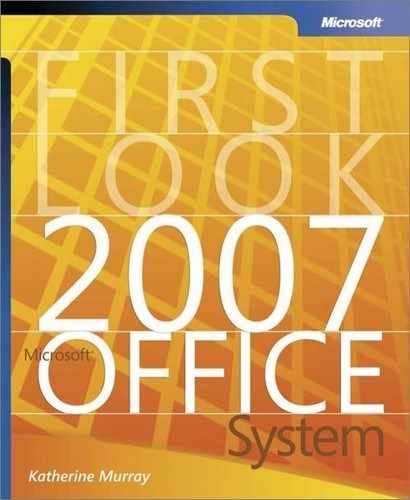Create and Apply Reusable Content
Most businesses use some kind of repeating elements in their publications—for example, a company description, a mission statement, or a product summary. With Office Publisher 2007, you can save those items to the Content Library and add them to other publications easily. The whole process is very simple:
You can add an item to the Content Library by right-clicking it (see Figure 7-9) and choosing Add To Content Library.
Figure 7-9. Add an item to the Content Library easily by right-clicking it.

You can insert an item from the Content Library into your current publication by displaying the Content Library task pane, choosing the item, and clicking Insert (see Figure 7-10).
Figure 7-10. Use the Content Library task pane to insert an item in your publication.

Tip
You can save text, images, logos, mottos, WordArt, and even entire sections and pages to the Content Library. Not only does this save you considerable time in creating and formatting content but it also ensures that your materials are worded and presented consistently, helping to reinforce your brand.