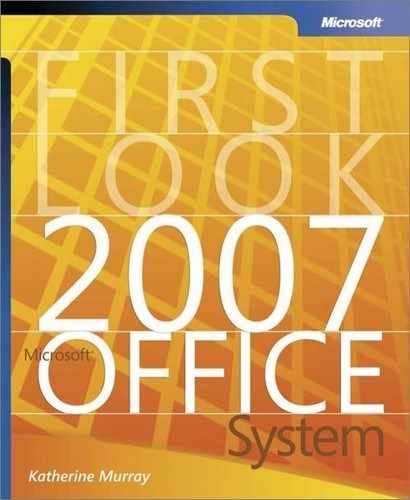Working with Multiple Notebooks
In Office OneNote 2007 you can open, work with, and share information among multiple notebooks in a single work session. It’s not usual to be working with information that relates to more than one project you’re working on. As you prepare a marketing plan for a new product launch, you might work with one notebook containing information about the product and another notebook you created as you work on the launch event.
The new look of the Office OneNote 2007 window makes it easy for you to easily move from one notebook to another; click the tab of the notebook you want to use on the left side of the window. You can also copy and paste information among notebooks and share information easily by simply selecting, dragging, and dropping information in one notebook to the tab of another notebook.
Setting Notebook PropertiesNow that you can have multiple notebooks open in the work area during a single Office OneNote 2007 work session, you need a way of distinguishing one notebook from another when more than one is open in the work area. You can name a notebook and assign a color to it by choosing Notebook Properties from the File menu. In the Notebook Properties dialog box, enter the display name you want to use for the notebook and select a color for the notebook tab. Click OK to save the settings; and then new color and name are applied to the notebook tab in the navigation bar.
|