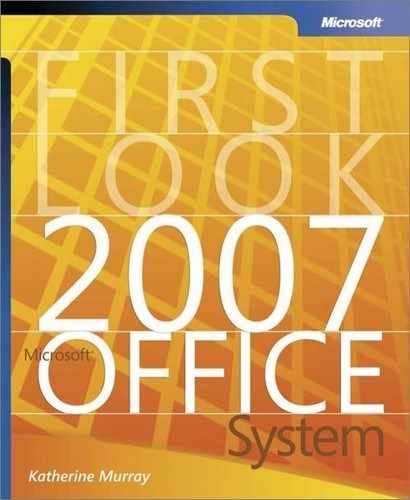Finishing and Protecting Your Files
In Office Word 2007, Office Excel 2007, and Office PowerPoint 2007, the File menu includes a new Finish command that provides a number of ways to safeguard finished documents, worksheets, and presentations (see Figure 3-4). Here’s a quick introduction to the tools:
The Properties option enables you to add identifying information about the open file, including the author name, keywords, subject, and more (See Figure 3-5).
Use the Inspect Document option to find and remove any personal or sensitive information in your document before you share it.
Choose Restrict Permission to set and control access you give others to your files.
Select Add A Digital Signature to attach a hidden signature to the document so that only authorized recipients can view it.
Use Mark As Final to save a read-only version of your file so that the document you share with others cannot be modified by the recipients.
Figure 3-4. The Finish command provides a number of options you can use to finalize and secure your files.

Figure 3-5. Add identifying information to the file using the Properties command.

Tip
|
| The Compatibility Checker available in the Finish submenu reviews the current document to make sure that your version of the file is compatible with other versions of the software. |
Removing Personal or Private File Information
The Document Inspector (available in Office Word 2007, Office Excel 2007, and Office PowerPoint 2007) searches your file for information that could be inadvertently included in the finished file. When you click Finish and then Document Inspector in the File menu, the Document Inspector provides you with the inspection choices shown in Figure 3-6
Figure 3-6. The Document Inspector can evaluate your document, worksheet, or presentation for a number of potential problems.

After you click Inspect, the tool evaluates the document and displays a results window (see Figure 3-7). If you want to remove the information, click the Remove All button for any items you want to remove; then click Reinspect to review the document again. Repeat this as many times as necessary until the file is in the finished form you want.
Tip
|
| The procedure for setting file permissions in the Microsoft Office system is identical to the process in Microsoft Office 2003; but now you can set and control file permissions from the File menu. To work with permissions for your file, open the File menu, choose Finish, and click Restrict Permissions. Choose the option from the submenu that applies to the settings you want to use. |
Adding a Digital Signature
A digital signature, also called a digital ID, is an electronic identification that authenticates a document and lets others know it is from a reputable source. To add a digital signature to the files you create in the Microsoft Office system, you need either to sign up for a digital ID from a Microsoft partner or create one yourself.

Marking a Document as Final
When you complete a document and want to save it as a read-only file (so others can view but not modify it), use Mark As Final from the Finish submenu. The application prompts you to save the file first; when you click Yes, the file is saved as a final file. Now any commands that would make it possible for users to modify and resave the file have been disabled, preserving your file in the state you intended.
Note
Old-Fashioned Document Protection
In addition to these new security options in the Microsoft Office system, you can still use the tried-and-true Protect Document tool, now available by clicking the Review command tab in Office Word 2007, and the Protect Sheet and Protect Workbook tools in the Review command tab of Office Excel 2007. Both of these commands enable you to set varying degrees of protection and to assign passwords to your files to further ensure that your files are accessible only to those with the necessary permissions.