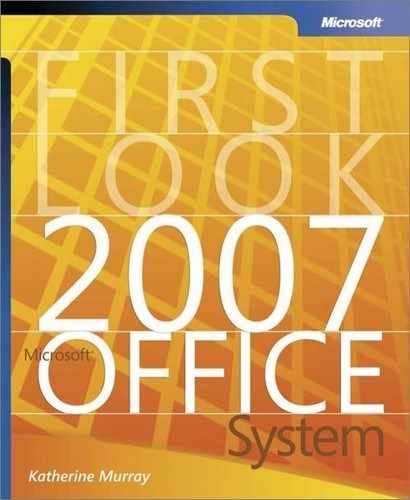Improvements for Your Text
The words you choose and the way you communicate them makes a huge difference in the way your message is received. The text on your Office PowerPoint 2007 slides does more than simply flash a few headings or lists of bullet points; the text supports what you’re saying with quick reminders for your audience members that increases their understanding and gives them phrases they can remember easily later.
Office PowerPoint 2007 includes a number of text enhancements that give you more flexibility in the way you present your text—whether you want to pull out all the stops with 3-D effects, glow, and animation, or keep it simple and profound with clear, crisp fonts and effective images.
Rich Text Capabilities
The text on your slides represents more than just characters on a screen; the text helps to convey the personality of your presentation—showing that your business is responsible and steady, high-energy and creative, or open-hearted and people-oriented. New text features in Office PowerPoint 2007 improve the readability and flexibility of text. Now you can do the following:
- Use rulers within individual paragraphs to take the guesswork out of text alignment
- Create vertical text for special effects in charts and along the edges of slides
- Wrap text within shapes to create interesting effects in graphics
Improved WordArt
WordArt is one of those features that can move your text from ho-hum to visually interesting. Used for special items, WordArt invites people to look a little closer at your presentation and helps you call attention to an important point you want to make.
The new WordArt Styles gallery enables you to preview and select a collection of specialty text styles for your presentations. You can apply WordArt to existing text or add a new WordArt object to your slide. Click the Home tab and then the More button in the lower right corner of the WordArt gallery to see the available styles. After you select a style, the Drawing Tools contextual tab becomes available (see Figure 6-6). Use the Text Fill, Text Outline, and Text Effects commands to customize the look of your WordArt.
Figure 6-6. Use selections on the Drawing Tools tab to customize your WordArt.

Three Things to TryNancy C. Muir, author of PowerPoint 2007 Plain & Simple, recommends these three features to try:
|