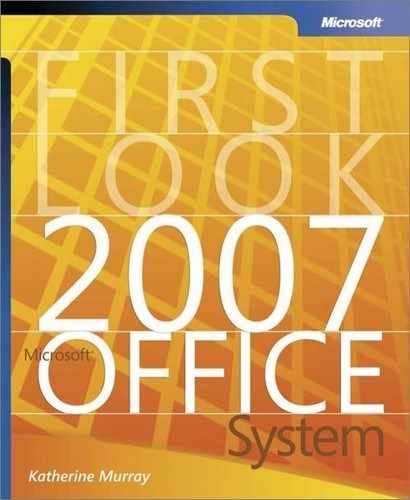The Design of Office Excel 2007
The new results-oriented look of Office Excel 2007 brings to your work area the tools you need—and only the tools you need—to complete what you’re trying to create, analyze, or illustrate in your worksheet (see Figure 5-1).
Consistent with other major Microsoft Office system applications, the user interface is designed to help you be more productive by offering a series of command tabs, as well as command sets and contextual commands related to specific objects in your worksheet. Here’s a list of the command tabs you’ll find in Office Excel 2007:
The Home tab includes the commands you need to work with the Clipboard; choose and change fonts; control the alignment of cell content; select number formats; choose cell style and format; and edit, sort, and search your data.
The Insert tab houses the commands for the objects you add to your worksheets; for example, tables, charts, illustrations, links, and various kinds of text items, such as column or row labels.
The Page Layout tab offers all things related to setting up the worksheet, including choosing themes, selecting page setup options, controlling the scaling of individual objects, selecting worksheet options, and arranging items on the sheet.
The Formulas tab includes the Function Wizard, the Function Library, the commands you need for creating and working with named cells, commands for formula auditing, and calculation options.
The Data tab offers commands for getting external data; managing the connections to external links; sorting and filtering your data; removing duplicates, validating and consolidating your data; and grouping and ungrouping cells.
The Review tab includes what you need to proof, comment on, and share and protect the sheet.
The View tab provides commands for choosing different workbook views, hiding and redisplaying worksheet elements (gridlines, the ruler, the formula bar, and more), magnifying or reducing the display, and working with the worksheet window.
Tip
|
| To find out more about the new elements in the Microsoft Office system user interface—including the new command sets, contextual tools, live preview, galleries, and more—refer to Chapter 2, “A New Look.” |