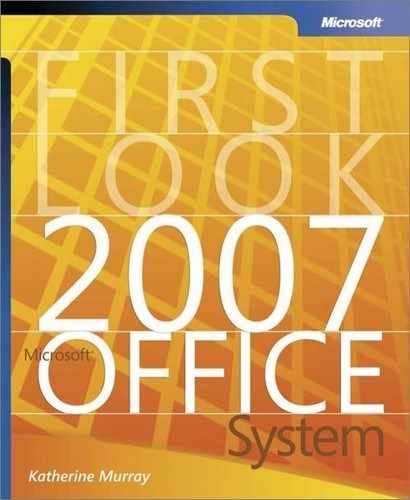Page Layout: A New View for Better Printing
Printing worksheets—getting the margins just right and including everything you want on the page—can be a bit of a challenge (and time-consuming!) for both new and experienced Office Excel users. Office Excel 2007 includes a new view, called Page Layout view, which gives you the ability to see how your worksheet is shaping up while you’re working on it. Display the worksheet in Page Layout view by clicking the View tab and selecting Page Layout View (see Figure 5-2).
Figure 5-2. Page Layout view displays your worksheet as it will appear when printed.

Page Layout view makes printing easier by taking away the guesswork. Rulers along the top and left side of the work area enable you to plan for specific content areas on the page. Because everything in Page Layout view is fully editable, you can make data changes, select new formatting options, and save and print in this view. You can also view multiple pages in Page Layout view by reducing the size of the pages using the Zoom control.
Tip
|
| Make changes that relate to the appearance of the overall document—for example, adjusting margins, changing orientation, or filtering data—while you’re working in Page Layout view. This enables you to get the best “big picture” sense of how the changes will affect your worksheet when printed. |
Page Layout view is also available in the view controls in the lower-right corner of the Office Excel 2007 window. The three views displayed in the control (to the left of the Zoom control) are Normal view, Page Layout view, and Page Break preview.

Tip
|
| The Custom Views feature in Office Excel 2007 is now available in the Page Layout tab of the user interface. Set the display features the way you want them, click Custom Views, and then click Add to create a view you can apply to other worksheets as well. |