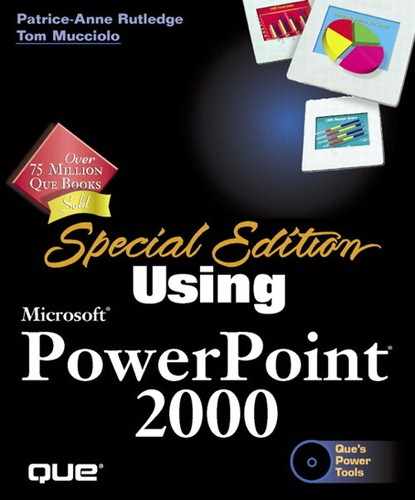Importing Outlines from Microsoft Word and Other Programs
If you create outlines in other applications such as Microsoft Word, you can easily import them into PowerPoint. PowerPoint can import outlines from many different formats such as:
Word documents (.DOC)
Rich Text Format (.RTF)
Text files (.TXT)
Excel worksheets (.XLS)
HTML (.HTM)
For example, if you create an outline in Word 2000, you use heading 1, heading 2, and heading 3 styles to format your document. When PowerPoint imports your outline, each heading 1 becomes a slide title, each heading 2 becomes first level text, and each heading 3 becomes second level text. Figure 5.10 shows a Word outline and its components.
Figure 5.10. Outline in Word and then import your outline into PowerPoint.

If the file you import doesn't contain these heading styles, PowerPoint uses paragraph indentations and tabs to determine the structure of the outline. Use the Outlining toolbar buttons to reorganize the outline if the initial format isn't correct.
To import the outline into PowerPoint, follow these steps:
 Click the Open button on the Standard toolbar or choose File, Open to display the Open dialog box, shown in Figure 5.11.
Click the Open button on the Standard toolbar or choose File, Open to display the Open dialog box, shown in Figure 5.11.Select All Outlines from the Files of Type drop-down list.
Navigate to the outline you want to import and select it.
Caution
The first time you import an outline, PowerPoint may display a warning dialog box telling you that it needs to install a converter. Some converters are tagged as install upon first use if you chose the default setup when you installed Office 2000. Be sure to have your installation CD in your CD-ROM drive before clicking Yes.
Tip
If you are creating your outline in Word 2000, choose File, Send To, and then Microsoft PowerPoint. PowerPoint automatically creates a presentation from this information. Apply a design template, graphics, and other pizzazz and your presentation is complete.
 Does your imported outline look strange?
See the Troubleshooting section at the end of the chapter.
Does your imported outline look strange?
See the Troubleshooting section at the end of the chapter.
PowerPoint imports the outline and creates a presentation from it. Figure 5.12 illustrates an example of an imported outline.
After PowerPoint imports your outline, you should apply a design template and make any other necessary formatting changes.
→ For more information about using these templates in your presentation, see "Understanding Design Templates,"
Figure 5.12. The outline now displays in a PowerPoint presentation.

Note
You can also import an outline into an existing presentation. To do this, select the slide in the outline pane after which you want to insert the new outline. Choose Insert, Slides from Outline to open the Insert Outline dialog box. Choose the outline you want to import and click Insert.
Tip
You can also just copy the outline text from the source application, paste into PowerPoint, and reformat to quickly create a basic outline.