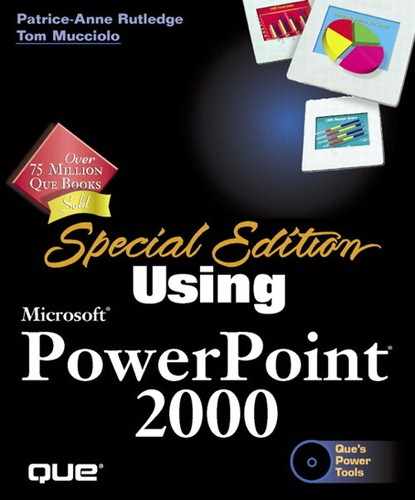Playing a CD Audio Track
You can also play an audio track from a CD during a PowerPoint presentation. For example, you might want to include music from a CD as a background or to introduce your presentation. To do this, follow these steps:
Choose Insert, Movies and Sound, Play CD Audio Track to open the Movie and Sound Options dialog box, shown in Figure 13.21.
Select the Loop until Stopped check box if you want the track to play continuously during your presentation.
In the Play CD Audio Track group box, choose the Start and End Tracks to play.
If you want to play only part of a track, indicate the timespans in the Start At and End At fields. For example, you may only want to play the first two minutes of a track.
Figure 13.21. Music from a CD can serve as a background sound.
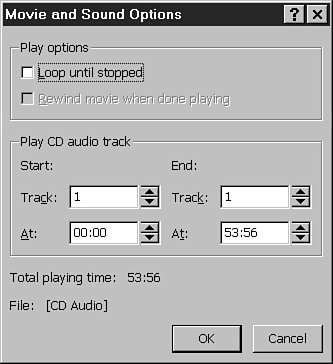
PowerPoint displays a CD icon on the open slide. These steps insert the CD clip into the slide, but you must use the Custom Animation dialog box to set up your presentation to play this file during the slide show.
For details on setting up custom animation options, see "Creating Custom Animations."