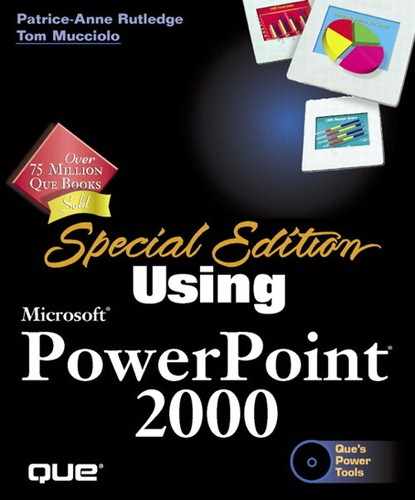Recording Sound Files
You can record your own sound clips to insert in your PowerPoint presentation. You need to have a microphone and sound card to do this.
Tip
In addition to adding a sound clip to a single slide, you can record a narration for your entire presentation by choosing Slide Show, Record Narration.
→ To learn how to narrate your presentations, see "Recording a Voice Narration."
To record a sound, follow these steps:
Choose Insert, Movies and Sound, Record Sound to open the Record Sound dialog box, which appears in Figure 13.20.
Figure 13.20. Record a sound to play with a particular slide.

Enter a description for this sound in the Name field.
Click the Record button to begin recording your sound.
Click OK to save the sound with the presentation; click Cancel to exit and start over.
The sound now displays as an icon in your presentation, and you can use it anywhere in that slide show. For example, you can play the sound when you click a specific object using PowerPoint's action settings.
To learn how to play sounds with action settings, see "Using Action Settings."