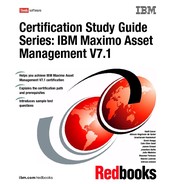Chapter 6. Purchasing 103 6.4 Purchase Requisitions application To access the Purchase Requisitions application, click the application link on your Start Center, or select Go To . Purchasing . Purchase Requisitions. The Purchase Requisitions application contains the following tabs: List Use this tab to search for PR records. PR Use this tab to enter, view, or modify purchase requisitions. PR Lines Use this tab to enter, view, or modify line items for a purchase requisition. A line can be an item or material from inventory, an item or material not from inventory, or a service. Ship To/ Bill To Use this tab to enter, view, or modify shipping information that will be used as a default on each line, and billing information for the entire order. Terms and Conditions Use this tab to add, view, or delete terms and conditions that have been associated with the record. 6.4.1 Managing purchase requisitions In this section, we discuss how to manage your purchase requisitions, such as creating a new purchase requisitions or viewing or changing the status of existing purchase requisitions. Create requisition To create a new purchase requisition, select the New icon at the top of the window. IBM Maximo Asset Management automatically numbers the purchase requisition so a window opens with the next available number. The requisition defaults to the WAPPR status when created, as shown in Figure 6- 4 on page 104.
104 Certification Study Guide Series: IBM Maximo Asset Management V7.1 Figure 6- 4 Create requisition Purchase requisition status The Waiting on Approval ( WAPPR) status is assigned to a purchase requisition when it is created; certain default fields are read- only. Status values are: WAPPR ( Waiting on Approval): This is the status that a purchase requisition is assigned when it is created. Some default fields are read- only. APPR ( Approved): This status is available only if your business rules require approvals. The default configuration does not require approvals for PRs and PR line items that your transfer to POs. CLOSE ( Closed): This status indicates that all PR line items have been assigned to one or more purchase orders. All fields are read- only; and the record can no longer be modified. CAN ( Canceled): This status is available if the current PR status is APPR and if none of its line items have been assigned to a purchase order, so all fields are read- only. Note: If you try to close a PR and a line item has not yet been assigned, IBM Maximo Asset Management displays a message. IBM Maximo Asset Management can be set to automatically close PRs after you transfer all the line items to POs, RFQs, or contracts.