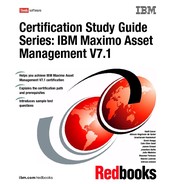12 Certification Study Guide Series: IBM Maximo Asset Management V7.1 2.1 Assets module The Assets module is used to manage all the assets that have been purchased, and control them through their entire asset life cycle. To support maintenance of assets, the Assets module has the following applications: Assets Assets is used to create, change, and keep asset records up- to- date as life span, life- to- date, status modifications, spare parts, and assembly structures. Locations Locations is the place where assets are operated, stored, or repaired. Generally, locations are defined as a means of tracking assets, but if your company does not use asset records to track equipment, you may define a location as any facility for which you want to create a maintenance record. Meters Meters keeps the record’s life- to- date and history of the consumption of an asset. The meters can be of type Continuous ( cumulative such kilometers and miles, hours of use, engine starts, fuel consumed), Gauge ( fuel level, oil pressure and level, and noise level) and Characteristic ( the condition of the asset, for example vibrating, noise, color). Meter Groups Meter Groups is the top- level of meter application, where you can group certain types of meters. As explained previously, the default groups can be Continuous, Gauge, and Characteristic. Condition Monitoring Condition Monitoring tracks gauge and characteristics records of an asset. Failure Codes Failure code is an element of a failure hierarchy. A failure consists of problems, causes, and remedies. An individual failure code can be used at more than one level of a failure hierarchy. For example high temperature can appear in one failure hierarchy as a problem and in another as a cause. The Asset module applications can be launched by from the Go To menu, by selecting Go To . Assets, as shown in Figure 2- 1 on page 13.
Chapter 2. Assets 13 Figure 2- 1 Assets Modules. The Assets application is responsible for the creation and maintenance of assets and an asset’s related information such as costs, parent, statuses, location, vendor, maintenance, and meters. The Assets application enables the user to be able to create the asset hierarchy and the list of locations, such as sites, buildings and subassemblies. The asset hierarchy is a good way to control the maintenance costs in different levels. It is by far the best way to manage a group or a specific asset. When you open the Assets application, you see the following tabs: List, which is where you can search for Assets. Asset, which is for assets maintenance such as create, update, and delete. Spare Parts, which you use to create asset hierarchy and all subparts of it. Safety, which you use for maintenance of safety records of an asset.
14 Certification Study Guide Series: IBM Maximo Asset Management V7.1 Meters, which you use to track, insert, consult data related to the meter life- to- date of an asset. Specifications, which is where you can make the maintenance of the specification of an asset record related to the Classifications application. The default main window is the List tab. If you are looking for a specific attribute on the List tab, or you use the More Search fields in the Advanced Fields, and the results contain only one asset, the Asset tab opens, as shown in the Figure 2- 2. Figure 2- 2 Assets applications When creating a new asset, certain default fields are filled automatically and are read- only to the user. Other fields are writable, but they become read- only after the first- save of the asset record. These are fields such as: Asset name, Parent, Location, Rotating Item, Condition Code, and Asset Up?. To change certain read- only fields, use the Select Action menu for a corresponding option to the related field. Certain fields are required in order for the user to be able to save the record. These are fields such as Asset Name, Status, Site, Asset Up?, Change By, Changed Date, Last Changed Date, and Total Downtime. Any asset can be
Chapter 2. Assets 15 moved between sites and organizations, regardless of whether it is a rotating item. When searching for a specific asset, there are many search options such as: attribute search, asset hierarchy, and classification description. You have many options in the More Search Fields window, shown in Figure 2- 3. Figure 2- 3 More Search Fields function on Assets application To find all work orders related to a specific asset, use the asset Select Action menu, then select View . View Work Details. This option shows all related records regarding work orders, preventive maintenance, routes, and collections. You can add information to this view regarding children assets and ancestors, as shown in Figure 2- 4. Figure 2- 4 More Views options