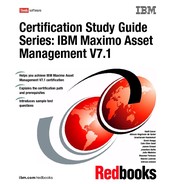Chapter 4. Inventory 63 The status values can be: Active These items can be selected and used in the other applications. Pending This status is the default value for new records. These items cannot be used in other applications. Pending Obsolescence These items can be depleted from storerooms, but no balance replenishment is allowed. Obsolete These items are permanently unavailable for use. Planning These items can be referenced in work order plans, POs and PRs, but they cannot have financial transactions created against them. When changing the status of an service item, you may roll new status to Organizations. This can be done by selecting the check box shown in Figure 4- 11. Figure 4- 11 Service item change status dialog 4.3.3 Tools The Tools application is used to manage information about the tools used to perform work. Tools are typically non- consumable items for which you charge an hourly rate for their use. Examples of tools include air compressors, nail guns, calibration equipment, and heavy equipment such as cranes and excavators. You catalog these tools in an item set, which can then be shared by the organizations using that item set. You may add these tools to storerooms, and use them on job plans and work orders. When you use a tool on a work order,
64 Certification Study Guide Series: IBM Maximo Asset Management V7.1 IBM Maximo Asset Management can reserve the tool in the specified storeroom. You may also issue, receive, and transfer tools from storerooms. When you create a tool record, you are defining the main attributes of the tool ( such as commodity codes, issue unit, whether the tool is lotted, or rotating), along with any alternate tools that can be used in its place and a list of the qualifications necessary for a person to use the tool. All tools are marked as capitalized. To access the application, select Go To . Inventory . Tools. Tools tabs The Tools application has the following tabs: List Use this tab to search for tools records. Although you may use it to change status of multiple tools, the tab has no other special action. Tool This tab is the main tab of the application. Use it to enter, view, or modify tools. The two required fields for new tools are the Tool identifier and the Lot Type ( although Lot Type is not required for rotating tools). Other main attributes, such as commodity codes, issue unit, whether the tool is lotted or rotating, and others can also be specified in this tab. Use the alternate sub tab to define tools that can be used in its place. Use the Required Qualifications sub tab to define a list of qualifications necessary for a person to use the tool. Storerooms Use this tab to view a read- only list with information about storerooms that stock the current balance for each storeroom. To add a tool to a storeroom, select Select Action . Add Tools to Storeroom, as Figure 4- 12 on page 65 shows. This action is accessible in each tab of the Tools application. Note: The alternate tool relationship is not automatically reciprocated when you insert an alternate tool to the current tool record. If you want two tools to be alternate to each other, each record should specify the other tool as an alternate.
Chapter 4. Inventory 65 Figure 4- 12 Add Tools to Storeroom action Vendors Use this tab to maintain a list of vendors that supply the tool. For each vendor, you may specify and track the last price for that tool, the promised lead time from the vendor, its Web page, and other relevant information. Specifications Use this tab to classify a tool, and add, view, modify, or delete specifications that give details about the attributes of the tool. Tools status The Tools application has the same status values as the Item Master application. The status values can be: Active This status indicates that these tools can be selected and used in the other applications. Pending This status is the default value for new records. These tools cannot be used in other applications. Pending Obsolescence This status means the tool can be depleted from storerooms, but no balance replenishment is allowed. Obsolete This status means the tools are permanently unavailable for use. Planning This status means these tools can be referenced in work order plans, POs and PRs, but they cannot have financial transactions created against them.