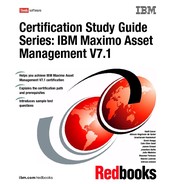86 Certification Study Guide Series: IBM Maximo Asset Management V7.1 available from the Terms and Conditions tabs in Purchasing and Contract applications. From the tabs, you can select a term from the library to associate with that purchasing or contract record. 5.4.1 Working with terms and conditions You use the Terms and Conditions application to create and maintain a library of terms and conditions that describe the legal obligations between a contract buyer and a seller. Terms and conditions are created on the organizational level and appear on records in the following applications: All contracts ( Contracts module) Invoices Purchase Requisitions Purchase Orders Requests for Quotation Creating new terms and conditions To create new terms and conditions, you have two options. You may create terms and condition available for either: All contracts based on the library A single contract based on the contract only To create terms and conditions, use Go to . Contracts . Terms and Conditions, and then fill in the appropriate information: Specify Liability concerns Specify Shipping and handling details Specify delivery time expectations Then, click Save. Refer to 5.3.1, “ Creating contracts” on page 79. The terms and conditions in the library can be added to a contract from the Terms and Conditions tab of the individual applications. You may also create terms with the New Row button on the Terms and Conditions tab, but terms created in this manner are saved to the record and are not added to the library. Figure 5- 5 shows how to create Terms and Condition by clicking the New Row button. Tip: If the Editable on Use? check box is selected for a term, you cannot edit the term after it has been copied to a record.
Chapter 5. Contracts 87 Figure 5- 5 Create Terms and Condition by clicking New Row Updating terms and conditions You may modify an existing term in the Terms and Conditions application at any time. Modifying a term does not update existing contracts or purchasing documents that reference the term. For your own benefit, review the Terms and Conditions Library and make the changes when applying them to the purchase order or contract. Deleting terms and conditions You may delete a term from the library at any time by using the Mark Row for Delete button next to the term. This does not remove the term from any contract or purchasing document.