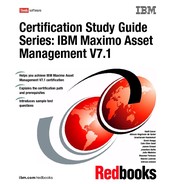Chapter 3. Preventive Maintenance 47 or a work order hierarchy with a top level work order, and child work orders for each of the route stops. Further details are specified in the IBM Maximo User’s Guide: http:// publib. boulder. ibm. com/ tividd/ td/ ITSerDsk/ sdug621/ en_ US/ PDF/ 621_ mx_ ug. pdf 3.4.5 PM alerts All PM related alerts are not configured in the PM application directly. To set up the notification, you have to use the Organization application. You have the option to combine the alerts with the following criteria: Generate WOs Due on the Current Date Plus this Number of Days. Enter a lead time value in days. The lead time value causes work orders to be generated a specified number of days in advance of the current date. The default is no lead time. Use Priority from Job Plans on Sequenced PMs? If you want the system to use the work order priority from job plans in generating sequence PMs, select this check box. The default is not checked. Use Frequency Criteria? If this box is selected ( the default), the system evaluates the selected records to determine which PMs are due to generate work orders. The system calculates a PM's due date from the frequency criteria on its Frequency tab. If a PM is part of a hierarchy, it can trigger work order generation from the entire PM hierarchy. Clear this check box to generate work orders for the selected set's top- level PMs and PMs that are not master PMs. If a top- level PM of a hierarchy is in the selected set, you also generate work orders for its child PMs. Base Work Order Generation on Meter Reading Only ( Do Not Estimate)? Select this check box if you want the system to generate the work order only when the meter reading reaches the meter frequency specified on the Frequency tab ( Meter Based Frequency sub tab). If the check box is cleared, the system generates the PM work order by estimating when the meter will reach the frequency, based on the value in the Average Units/ Days field on the same sub tab. To configure the Alerts for PM, select Go To . Administration . Organizations, and then select the appropriate Organization. The Select Action menu enables you to configure the PM Options. Figure 3- 8 on page 48 shows the details.
48 Certification Study Guide Series: IBM Maximo Asset Management V7.1 Figure 3- 8 PM Options in the Organization application In addition to the PM Options, your system administrator can use the Cron Task application to set up a PM cron task. A cron task is a software command to execute a task at a scheduled time. To configure the cron task for PM, select Go To . System Configuration . Platform Configuration . Cron Task Setup Then, follow the instructions as described: 1. Query for the PMWoGenCronTask. 2. Select the Cron Task tab. 3. Select the New Row button. 4. Enter a Cron Task Instance Name and update the description as applicable. 5. Set the schedule. 6. Select the Active check box. 7. Select the Parameters sub- tab. 8. Update the Value field as applicable with the correct path to the log. 9. Select the Save button. The example in Figure 3- 9 on page 49 shows the Cron Task configuration.
Chapter 3. Preventive Maintenance 49 Figure 3- 9 PWWoGenCron - Cron Task If you want to configure WO creation for each of your PM, select Select Action . Generate Work Order and fill in the details as shown in Figure 3- 10. Figure 3- 10 Generate Work Order Tip: Use the Organization application to generate PM alerts for your work orders. Ensure that your PMs are set up to indicate when the alert will occur. In addition, ensure the PM cron task is set up to automatically generate PMs.