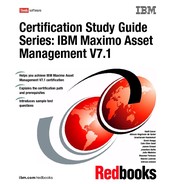122 Certification Study Guide Series: IBM Maximo Asset Management V7.1 7.1 Resources module The Resources module consists of the following applications: Labor Use this application to create and manage records for all employees and contractors who will be performing work on tickets or work orders. Qualifications Use this application to create and manage certificate and qualification records that employees have earned through training or educational programs. You can associate qualifications with labor records to verify that workers are qualified to perform specialized work. People Use this application to create and manage records for people whose names may appear anywhere on a Maximo record. Person Group Use this application to create groups of person records. Maximo uses person groups when performing automated tasks that will perform the same process or task for multiple people of the same type. Crafts Use this application to create and manage craft records, defining define skill levels, standard rates, and premium pay codes for crafts. You can associate labor records with one or more crafts to indicate their various job skills. 7.2 Labor A labor record represents an employee or contract laborer. Labor records are created for workers who spend time working on tickets or work orders, where you want to track either their work hours or the cost for the time they spend working. You use the Labor application to create, modify, view, and delete labor records for employees and contractors. You can provide personal information and work- related information about a laborer such as their regular and premium hours worked, and overtime refused. In addition, you can also specify crafts, skill levels, pay rates, qualifications and certifications associated with a labor record. To use Assignment Manager to schedule and dispatch work, labor records must have a calendar and shift indicated. Click the Show/ Manage Values button next
Chapter 7. Resources 123 to the Calendar field to access the Calendars dialog box where you may enter, view, or modify this information for a labor record. Labor records for contract labor can be associated with labor rate contracts. You use the Labor Rate Contracts application to create records for labor rate contracts. If the rate for the laborer is specified by a contract, the Contract field will contain a value. You may associate labor records to crafts in either the Labor application or the Craft application. A single laborer might have many different job skills. The Crafts table window on a labor record allows you to list multiple crafts and skill levels for a laborer. Person records contain general personal information, and other information required on Maximo records for non- labor records, such as workflow and purchasing information. Labor records also contain personal information, but they are primarily designed to store information about the worker, for example craft, skill level, hours worked, certifications, and so forth. A person record does not require any other resource records. Labor records however, cannot be created without a corresponding person record. When you create new labor records if you do not specify a value in the Person field, Maximo will prompt you to create a matching person record for the labor record. The personal information ( name, address, and so forth) in the People application is stored in database columns that are shared with the Labor application. The data in these fields can be entered or modified from either application. Although you can list labor records on job plans and work orders, you have more flexibility if you list craft records instead. Activities, tasks, and work orders can be assigned to individual laborers using the Assignment Manager application. Time spent working on a work order can be recorded while work is being performed using the Timer, or after work has been completed using the Labor Reporting application. When you enter a labor code in a transaction in the Labor Reporting application, Maximo copies data from the labor record to the labor transaction. If a laborer has more than one craft, skill level, or rate listed on the labor record, you must indicate which craft, skill level, rate, or contract applies to the hours you are reporting. To access the Labor application, click the application link on your Start Center, or select Go To . Administration . Resources . Labor.
124 Certification Study Guide Series: IBM Maximo Asset Management V7.1 The Labor application ( shown in Figure 7- 1) contains the following tabs: List Use this tab to search Maximo for labor records. Labor Use this tab to add, view, and modify data on labor records for employees and contractors, including personal information, year- to- date hours, and procurement card information. Crafts Use this tab to add, view, modify, and delete crafts, skill levels, and premium pay codes. Qualifications Use this tab to add, view, modify, and update qualifications and certifications for labor records. Figure 7- 1 Labor application You create records for laborers and contractors in the Labor application. Labor records cannot be created without a corresponding person record. When you create new labor records if you do not specify a value in the PERSON field, Maximo prompts you to create a matching person record for the labor record.
Chapter 7. Resources 125 A labor record can have one of the following status values: ACTIVE This status is the default for new records. A labor record must be active to be assigned to a work order. INACTIVE Inactive labor records do not appear in select value lists. Labor records with a status of INACTIVE cannot be associated with new Maximo records. When a worker or contractor is no longer employed, that person should no longer be listed as someone who is available to be assigned work. Do not delete that person’s labor record because it is listed on existing Maximo records. You can change the status of a labor record to INACTIVE by using the Change Status action available from the toolbar and the Select Action menu. The status of labor records cannot be changed to INACTIVE if any of the following statements is true: The labor ID is listed on a work plan for a work order that is in any status except CLOSED or CAN. The labor ID is listed on an assignment for a work order that is in any status except CLOSED or CAN. The labor ID is listed on a job plan record. A status change to INACTIVE is not permanent. The labor record’s status can be changed back to ACTIVE, for example if historical labor actuals had to be recorded. You may associate a labor record with one or more crafts from either the Labor application or the Crafts application. In the Labor application, you associate a labor with a craft by creating a new row in the Crafts table window on the Crafts tab. Maximo then copies the premium pay codes for that craft to the Premium Pay for table window. If a laborer performs work that required special training, you note their qualifications on their labor record. You add, view, extend or renew qualifications and certifications on the Qualifications tab of a labor record. You may also use the Qualifications tab to note general training that might not be job- related, for example a new employee orientation that covers general company procedures, or first aid certifications. Note: The status of user and person records associated with labor records is not automatically changed when a labor’s status changes to INACTIVE. The status of these records must be changed in the User and People applications.
126 Certification Study Guide Series: IBM Maximo Asset Management V7.1 If you are creating labor records with similar employees, for example several contract laborers with the same skills hired from the same vendor, you can simplify the record creation process by using the Duplicate Labor action available from the Select Action menu. Crafts listed on a labor record can be deleted by clicking the Mark Row for Delete button for the row. You must click Save for the deletion to take effect. When a craft record is deleted from a labor record, the associated rows in the Premium Pay table window are also deleted from the labor record. Crafts cannot be deleted from a labor record if any of the following statements is true: If the labor record is referenced on an assignment record for a work order that is in any status except CLOSED or CAN ( cancelled), the craft referenced on the assignment may not be deleted. If the labor record is referenced on a work plan for a work order that is in any status except CLOSED or CAN ( cancelled), the default craft for the labor may not be deleted. If the listed craft is the Default Craft For Labor, it may not be deleted. Labor records can be deleted by using the Delete Labor action available from the Select Action menu. Labor records may not be deleted if any of the following statements is true: The labor ID is listed on a work plan for a work order that is in any status except CLOSED or CAN. The labor ID is listed on an assignment for a work order that is in any status except CLOSED or CAN. The labor ID is listed on a job plan record. The labor ID is listed as a labor transaction for work order that is in any status except CLOSED or CAN. Note: After you save a qualification you cannot delete it. Note: If the listed craft is the Default Craft For Labor it can only be deleted if it is the only craft listed for the labor record. Important: Any labor record that is listed on Maximo records should have its status changed to INACTIVE rather than be deleted. Deleting labor records is not a good practice.
Chapter 7. Resources 127 You use the Calendars application ( located in the Administration module) to create and modify calendars and shifts that you can associate with the labor records. See Figure 7- 2. A calendar specifies the days when work is performed and includes non- work days, for example weekends or holidays. A shift specifies the hours when work is performed. One or more shifts can be associated with a given calendar. Figure 7- 2 Calendar application A single calendar can be referenced by any number of person, asset, or other record. A calendar record is defined by: Start and end date Shift definitions Non- working time you apply to it Non- working time includes holidays and any other type of non- working time you want to define. Applying shifts and non- working time to a calendar generates the work periods for the calendar. A calendar specifies the days when work is performed and includes non- work days, for example weekends or holidays. A shift specifies the hours when work is performed. One or more shifts can be associated with a given calendar.
128 Certification Study Guide Series: IBM Maximo Asset Management V7.1 Calendars are created in the Calendars application. You can enter a calendar on a labor record to specify the work days for a laborer. You can enter a shift to specify the work hours for the laborer. To assign a calendar to labor within the Labor application: 1. Display the labor record to which you want to assign a calendar. 2. In the Calendar field, enter a value or click the Detail menu to select an option and retrieve a value. See Figure 7- 3. 3. In the Shift field, enter a value or click Select Value and click Save Labor. Figure 7- 3 Calendar field Another important feature within the Labor module is the option to set year- to- date hours to zero. This option is available from within the Select Action menu. Note: To indicate when a laborer's availability does not match that person’s calendar, use the Modify Person Availability action in the People application.