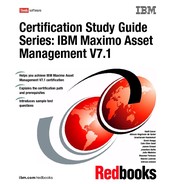Chapter 6. Purchasing 93 TOOL Use it to order tools, that is tools that have records created for them in the Tools application. SPORDER Use it to special order items or materials AND create an item record in the Item Master application for the item. 6.1.4 Commodity codes Commodity codes can be defined and managed by choosing Select Action . Add/ Modify Commodity Codes in any of the following applications: Companies Item Master Purchase Orders Service Items Tools Classifying items and services with commodity groups and commodity codes provides a way for you to analyze spending by item type. After you have defined commodities, you may associate them with company, contract, and item records. You may also associate commodities with individual PR or PO lines for items, service items, or tools that do not have commodity codes assigned to them, including special order materials or services. 6.1.5 Purchasing and contracts The Purchasing module works closely with the Contracts module to define the specific financial relationship between buyer and seller. Company records and contracts are both defined at the Organization level, whereas most purchasing is done at the Site level. When you enter a contract in one of the contracts applications, you must select the Authorize Sites action to authorize each site that you want to be able to use the contract. Contracts module is discussed in detail in Chapter 5, “ Contracts” on page 75. Note: Commodity group or commodity code information added to a PR Line or PO Line is not copied to item records.
94 Certification Study Guide Series: IBM Maximo Asset Management V7.1 Creating purchasing records from contracts Purchasing records can be created in the Contracts module. You create purchase orders in three ways: Directly from the Purchase Orders application From purchase requisitions ( PRs) From requests for quotations ( RFQs) Types of purchase orders include: CHG ( Change) A change order is a duplicate purchase order generated from an approved purchase order. If you must change an approved PO that has no receipts, you might prefer to do so by creating a change order. The change order preserves the audit trail by retaining the original PO while you make the necessary changes to the change order PO. PARTS ( Parts) This type indicates that the purchase order is for work order parts. REL ( Release) IBM Maximo Asset Management creates a release type PO when you use the Create Release PO action available in the Purchase Contracts application. A blanket release is a purchase order that you generate from a purchase contract. Your system administrator can set IBM Maximo Asset Management so it automatically approves REL type POs generated from valid contracts. SERV ( Service) This type indicates that the purchase order is for services. STD ( Standard) This type is the default for POs created in the Purchase Orders application. Distributing costs on purchase orders In the system, you can distribute the costs of a purchase record line item across multiple GL accounts. For example, if your department ordered and received a new laser printer that the packaging department will also use, you may specify two GL accounts for the printer, one for each department's GL. A PO line item must meet the following conditions if you want to distribute its costs: The PO line item is a direct issue item or service. None of its items or services have been received. The PO type is REL ( Release), CHG ( Change), or STD ( Standard). The PO status is WAPPR ( Waiting on Approval). None of the service lines are prorated.