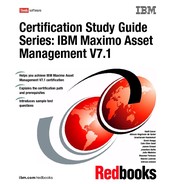148 Certification Study Guide Series: IBM Maximo Asset Management V7.1 Figure 8- 6 displays the work assets of the job plan created from the work plan by the action described in Figure 8- 4 on page 147. This action reuses the asset and location information from the work order. Figure 8- 6 Job plan created from a work plan 8.1.4 The Move/ Swap/ Modify actions In a work order, IBM Maximo Asset Management supports asset move and swap, attributes modifications, and users and custodians assignments. The Move/ Swap/ Modify action is used to plan and execute these changes to assets and locations. This action is located in the Work Order Tracking application when you select Go To . Work Orders . Work Order Tracking. The changes can be saved as a plan or can be executed immediately. If they are saved as a plan, they are automatically executed when the work order is changed to the completed status. Otherwise, if it is executed immediately, the changes are done and the Move/ Swap/ Modify dialog is closed. Press Execute Now button or Save as Plan button to choose between these two options. Move action Use the Move/ Swap tab to move or swap an asset. If the check box for swapping is not enabled, a move can be planned or executed. When you move an asset, the following fields are available, which define where the asset is going to be moved out to: Move To Parent Move To Location Move To Bin You may select more than one asset to be moved by a work order. Note: The Work Order Tracking application can create a job plan from a work plan using the Create Job Plan from Work Plan action.
Chapter 8. Work Management 149 Figure 8- 7 show an example of moving an asset from SHIPPING location to the AIR105 location. Figure 8- 7 Work order to move the asset 12600 from SHIPPING location to the AIR105 location Swap action The Swap action is located on the Move/ Swap tab. If the swap check box is selected, the action executes an asset swap rather than a move. On any single work order, you must choose either move or swap, but not both move and swap. Swaps are assumed to just be swapping one thing by another. Attributes cannot be modified. When swapping, assets continue to have the options to move to a parent, move to a location, and move to a bin. There is one more information provided, the Replacement Asset field, which enables to select the asset that replaces the current one. It is possible to select a list of assets for swapping in a single work order. Modify action The Modify tab allows changes to asset or location attributes. To enable changing an attribute from one of these objects, you must specify and classify this attribute in the Specifications tab, available from each application that defines these objects. Figure 8- 8 on page 150 shows an example of modifying the alternate name of the asset 11230, that is classified as a motor. Note: The Move/ Swap tab allows either moving or swapping assets. The move function uses new location information; the swap function uses new locations and replacement assets information.
150 Certification Study Guide Series: IBM Maximo Asset Management V7.1 Figure 8- 8 Modifying the asset alternative name attribute to Energy Generator Attribute modifications are not allowed for the assets that are being swapped. Defined locations are still allowed to have attribute modifications even during a swap. The Users and Custodians tab While performing move, swap, or modify actions, you may define users and custodians for assets and locations selected. The Users and Custodians tab in the Move/ Swap/ Modify action enables this functionality. Figure 8- 9 on page 151 shows an example of changing the custodian of asset 1002 to Wilson. Note: The Modify action can change an attribute value from an asset or location.