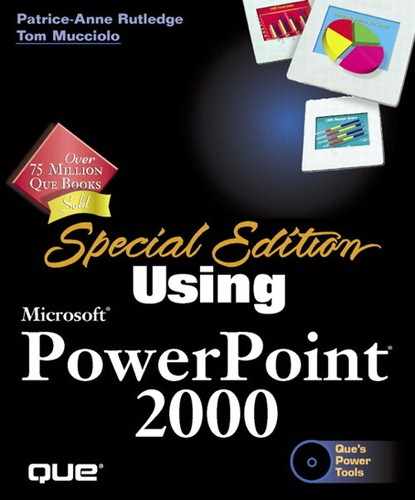Exploring PowerPoint Chart Possibilities
PowerPoint charts (p. xxx) can be as simple or as complex as you like. You can create a basic chart using the Microsoft Graph application from within PowerPoint or insert a chart you create using Microsoft Excel. You can choose from common chart types such as column, bar, line, or pie charts; try something out of the ordinary such as a doughnut or radar chart; or create a chart type of your own. PowerPoint charts are preformatted based on the attached design template, but you can also make extensive modifications to nearly every aspect of a chart if you like—its color, text, labels, and more.
In this chapter, you learn
Chart terminology Before you create your first chart, learn the basics of chart object terminology including the meaning of terms such as plot area, axis, and data series.
How to add a chart Adding a chart in PowerPoint can be done in two ways—by using Microsoft Graph from within PowerPoint or by inserting a Microsoft Excel chart.
How to choose a chart type You need to choose from many different chart types such as column, bar, pie, and doughnut to determine which best suits the message you want to convey.
How to enter data in a datasheet PowerPoint uses a datasheet to store a chart's actual data. A datasheet is similar to an Excel worksheet, and you enter information in it in much the same way as you would in a worksheet.
How to format your chart After you create a basic chart, you may want to modify it by formatting its legend, axes, data labels, data table, and other objects.
When to use trendlines If you want to predict the future based on your existing chart information, you can use a trendline.