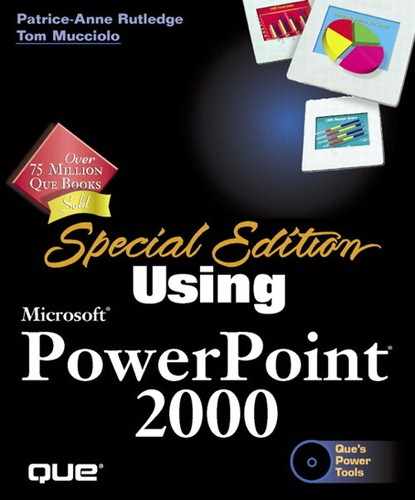Running a Macro from the Toolbar
Macros save time and effort by automating repetitive tasks. The process of invoking a macro, however, can be prohibitive because it requires the use of two levels of menus and a dialog box. To speed up the use of your macros, try assigning them to toolbar buttons with the following steps:
Click the Commands tab (see Figure 19.11).
Figure 19.11. The Macros category lists all the macros you've created in the open presentation.
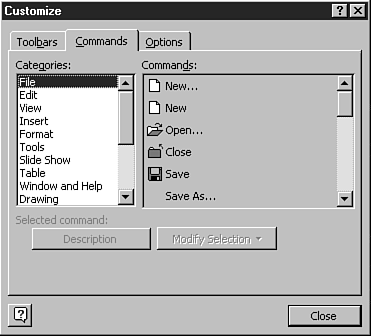
Scroll through Categories and select Macros.
A list of your macro names appears in the Commands box (see Figure 19.12). Click and drag a macro name (one macro at a time) up to the toolbar.
Figure 19.12. Drag the macro name up to the toolbar. You can drag as many as you want (one at a time) and conceivably assign all your macros to the toolbar.

When your mouse pointer is on the spot where you want to add the macro button, release the mouse.
Right-click the new button (which appears with the macro name on it, as shown in Figure 19.13), and choose Change Button Image from the shortcut menu.
Figure 19.13. If your macro name is long, it may be better to have a picture represent the macro rather than to take up a lot of space on the toolbar.
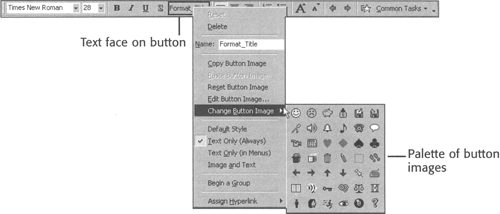
Whether your macro name is long (and is wasting toolbar space) or you feel you don't need to see the name to remember which button performs the macro, remove the text portion of the button image. Right-click the button and choose Text Only (in Menus). The text name of the macro disappears, and the graphic image remains.
Tip
While the Customize dialog box is open, you can move and delete any of the existing toolbar buttons.