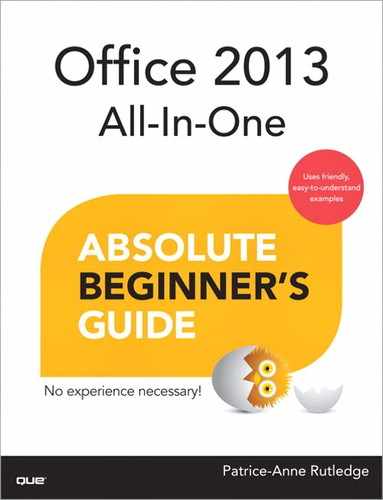Table of Contents
Introduction
How This Book Is Organized
Conventions Used in This Book
I Introducing Microsoft Office 2013
1 Getting Started with Microsoft Office 2013
Exploring the Start Screen
Setting Up Your Office Account
Using the Ribbon Tabs
Using Backstage View
Using Toolbars
Using the Quick Access Toolbar
Using the Mini Toolbar
Using Task Panes
Getting Help
2 Working with Office Applications
Working with Files
Creating a New File
Opening a File
Renaming a File
Saving a File
Closing a File
Deleting a File
Printing a File
Sharing Files
Preparing to Share Files
Sharing Files with Others
Sharing via a Link
Sharing on Social Networks
Sharing via Email
Exporting Files
Saving as a PDF or XPS Document
Changing to Another File Type
Customizing Office
Customizing the Quick Access Toolbar
Customizing Office Options
Setting File Properties
3 Working with Text
Formatting Text
Enhancing Text
Using the Formatting Tools on the Home Tab
Formatting Text with Options in the Font Dialog Box
Formatting Text with Options in the Paragraph Dialog Box
Formatting Text with the Mini Toolbar
Using Bullets
Using Numbered Lists
Using WordArt
Inserting WordArt
Formatting WordArt
Using Text Boxes
Inserting a Text Box
Moving and Resizing a Text Box
Formatting a Text Box
Inserting Symbols and Equations
Proofing Your Text
Setting Spelling Check Options
Checking Your Spelling
Looking Up a Synonym in the Thesaurus
4 Working with Pictures
Using Pictures in Office
Inserting Pictures
Inserting Online Pictures
Inserting Pictures from the Office.com Clip Art Collection
Inserting Pictures from the Bing Image Search
Inserting Pictures from Your SkyDrive Account
Inserting Screenshots
Modifying Pictures
Adjusting Pictures
Applying Artistic Effects
Compressing Pictures
Changing to a Different Picture
Resetting a Picture
Working with Picture Styles
Arranging Pictures
Cropping Pictures
Modifying a Picture’s Height and Width
Using the Format Picture Pane
5 Working with Shapes and SmartArt
Inserting Shapes
Inserting Lines and Arrows
Inserting Rectangles and Ovals
Formatting Shapes Using the Drawing Tools – Format Tab
Working with Shape Quick Styles
Specifying Shape Fill Color
Specifying Shape Outlines
Applying Shape Effects
Editing Shapes
Merging Shapes
Using the Format Shape Pane
Working with SmartArt Graphics
Inserting a SmartArt Graphic
Using SmartArt Design Tools
Formatting SmartArt Graphics
6 Using Microsoft Office on the Web and Mobile Devices
Using SkyDrive
Getting Started with SkyDrive
Uploading Files to SkyDrive
Using SkyDrive Mobile Apps
Using Office Web Apps
Creating a New File Using Office Web Apps
Exploring Office Web Apps
Editing Files in Office Web Apps
II Microsoft Word 2013
7 Word 2013 Basics
Exploring Word
Exploring Word 2013 New Features
Exploring Word File Types
Starting a New Document
Viewing Multiple Documents
8 Formatting Pages
Setting Margins
Creating Columns
Changing Vertical Alignment
Adding Headers and Footers to a Document
Adding Headers and Footers
Adding Page Numbers
Inserting Pages, Breaks, and Sections
Inserting Pages
Inserting Breaks
9 Using Templates
Understanding Templates
Applying a Template
Finding More Templates
Saving Templates
10 Applying Advanced Formatting
Applying a Theme
Applying Styles
Choosing Style Sets
Assigning Styles
Creating New Styles
Adding Special Effects
Inserting Drop Caps
Applying Text Effects
Adding a Watermark
Adding Borders and Shading
Adding Text Borders
Adding Page Borders
Adding Shading
Adding Text with Quick Parts
Inserting a Quick Part
Creating Your Own Quick Parts
11 Adding Tables and Charts
Inserting Tables
Inserting a Basic Table
Inserting a Table Using the Insert Table Dialog Box
Inserting and Creating a Quick Table
Drawing a Custom Table
Inserting an Excel Spreadsheet as a Table
Selecting Table Parts
Modifying Tables
Changing Column Widths and Row Heights
Adding and Deleting Columns and Rows
Adding and Deleting Cells
Merging and Splitting Table Cells
Changing Cell Alignment and Margins
Repositioning and Resizing Tables
Enhancing a Table with Table Styles and Borders
Inserting Charts
Understanding the Chart Types
Understanding Chart Parts
Inserting a Chart
Entering Chart Data
Editing Charts
12 Printing Documents
Previewing and Printing a Document
Previewing Pages
Managing Print Settings
Controlling Page Setup
Printing Envelopes and Labels
Printing Envelopes
Printing Labels
Using Word’s Mail Merge Tool
13 Working with Longer Documents
Structuring Documents with Outline View
Inserting Footnotes and Endnotes
Adding Captions
Inserting Cross-References
Creating an Index
Creating a Table of Contents
Inserting Bookmarks
Navigating Long Documents with the Navigation Pane
14 Collaborating, Reviewing, and Sharing Documents
Tracking and Reviewing Documents
Turning on Tracking
Changing the Markup Display
Working with Comments
Reviewing Changes
Comparing Documents
Editing Portable Document Format (PDF) Files
Sharing Documents with Others
III Microsoft Excel 2013
15 Excel 2013 Basics
Exploring the Excel Window
Moving Around and Making Selections on a Sheet
Keyboard Shortcuts for Quicker Navigation
Selecting a Range of Cells
Using Templates to Quickly Create New Workbooks
Using Microsoft’s Online Templates
Saving a Template
Opening a Locally Saved Template to Enter Data
Working with Sheets and Tabs
Inserting a New Sheet
Activating Another Sheet
Selecting Multiple Sheets
Deleting a Sheet
Moving or Copying Sheets Within the Same Workbook
Moving or Copying Sheets Between Workbooks
Renaming a Sheet
Coloring a Sheet Tab
Working with Rows and Columns
Selecting an Entire Row or Column
Inserting an Entire Row and Column
Deleting an Entire Row and Column
Moving Entire Rows and Columns
Working with Cells
Selecting a Cell Using the Name Box
Selecting Noncontiguous Cells and Ranges
Inserting Cells and Ranges
Deleting Cells and Ranges
Moving Cells and Ranges
16 Entering Sheet Data
Understanding Excel Data Types
Entering Data
Entering Different Types of Data into a Cell
Using Copy, Cut, Paste, Paste Special to Enter Data
Using Text to Columns to Separate Data in a Single Column
Using Series to Quickly Fill a Range
Editing and Managing Data
Editing Data
Working with Tables
Fixing Numbers Stored as Text
Finding Data on Your Sheet
Using Data Validation to Limit Data Entry in a Cell
17 Formatting Sheets and Cells
Adjusting Row Heights and Column Widths
Aligning Text in a Cell
Merging Two or More Cells
Centering Text Across a Selection
Wrapping Text in a Cell to the Next Line
Indenting Cell Contents
Changing Text Orientation
Formatting Numbers
Applying Number Formats with the Format Cells Dialog Box
Creating Hyperlinks
Applying Conditional Formatting
Using Cell Styles to Quickly Apply Formatting
Using Themes to Ensure Uniformity in Design
Applying a New Theme
Creating a New Theme
Sharing a Theme
18 Using Formulas
Entering a Formula into a Cell
Three Ways of Entering a Formula’s Cell References
Relative Versus Absolute Formulas
Using a Cell on Another Sheet in a Formula
Using F4 to Change the Cell Referencing
Using Mathematical Operators
Using Names to Simplify References
Inserting Formulas into Tables
Converting Formulas to Values
Copying a Formula to Another Cell
Copying a Formula Using the Fill Handle
Copying a Formula by Using Ctrl+Enter
Copying Formulas Rapidly Down a Column
19 Using Functions
Understanding Functions
Exploring a Function
Finding Functions
Entering Functions Using the Function Arguments Dialog Box
Entering Functions Using In-Cell Tips
Using the AutoSum Button
SUM Rows and Columns at the Same Time
Other Auto Functions
Using the Status Bar for Quick Calculation Results
Using Quick Analysis for Column Totals
20 Sorting Data
Sorting Excel Data
Preparing Data
Opening the Sort Dialog Box
Sorting by Values
Sorting by Color or Icon
Performing a Quick Sort
Using the Quick Sort Buttons
Quick Sorting Multiple Columns
Fixing Sort Problems
21 Filtering and Consolidating Data
Filtering Data
Applying a Filter to a Data Set
Managing Filters
Turning Filtering On for One Column
Filtering for Listed Items
Filtering the Grouped Dates Listing
Using Text, Number, and Date Special Filters
Filtering by Color or Icon
Filtering by Selection
Allowing Filtering on a Protected Sheet
Clearing a Filter
Reapplying a Filter
Removing Duplicates from a Data Set
Consolidating Data
22 Preparing Workbooks for Distribution and Printing
Preparing to Print or Share Your Workbook
Using Cell Comments to Add Notes to Cells
Allowing Multiple Users to Edit a Workbook at the Same Time
Hiding and Unhiding Sheets
Locking Rows or Columns in Place
Protecting the Data on a Sheet
Configuring Page Setup
Repeating Rows or Columns on Each Printed Page
Scaling Your Data to Fit a Printed Page
Creating a Custom Header or Footer
Adding an Image to the Header and Footer
Adding Page Numbering to the Header and Footer
Using Page Break Preview to Set Page Breaks
23 Creating Subtotals and Grouping Data
Creating Subtotals
Using the SUBTOTAL Function
Summarizing Data Using the Subtotal Tool
Copying the Subtotals to a New Location
Formatting the Subtotals
Subtotaling by Multiple Columns
Sorting Subtotals
Adding Space Between Subtotaled Groups
Grouping and Outlining Rows and Columns
24 Creating Charts and Sparklines
Creating a Chart
Preparing Data
Elements of a Chart
Types of Charts
Adding a Chart to a Sheet
Modifying Charts
Adding, Removing, and Formatting Chart Elements
Editing and Formatting a Chart Title
Changing the Display Units in an Axis
Applying Chart Styles and Colors
Applying Chart Layouts
Moving or Resizing a Chart
Switching Rows and Columns
Changing an Existing Chart’s Type
Updating Chart Data
Adding Sparklines to Data
Adding Points to a Sparkline
Spacing Markers in a Sparkline
Deleting Sparklines
25 Creating Pivot Tables and Slicers
Creating a Pivot Table
Preparing Data for Use in a Pivot Table
Pivot Table Compatibility
Pivot Table Field List
Using the Quick Analysis Tool
Viewing Recommended Pivot Tables
Creating a Pivot Table from Scratch
Modifying a Pivot Table
Removing a Field
Renaming a Field
Changing the Calculation Type of a Field Value
Changing How a Pivot Table Appears on a Sheet
Sorting Pivot Tables
Creating Slicers
IV Microsoft PowerPoint 2013
26 PowerPoint 2013 Basics
Exploring PowerPoint
Exploring New PowerPoint 2013 Features
Understanding PowerPoint Presentations
Understanding PowerPoint Views
Exploring PowerPoint File Formats
Creating a Presentation
Creating a Presentation with a Theme
Creating a Presentation from an Online Template or Theme
Creating a Presentation from Scratch
Adding Slides to Your Presentation
Adding Sections to Your Presentation
Collapsing and Expanding Sections
Removing Sections
27 Customizing Themes and Backgrounds
Applying a New Theme to Your Presentation
Applying Multiple Themes to a Single Presentation
Applying a New Theme Variant
Formatting Presentation Backgrounds
Formatting Your Presentation’s Background
Omitting Background Graphics
Resetting a Background
Customizing Themes
Customizing Theme Color Schemes
Customizing Theme Fonts
Customizing Theme Effects
Working with Custom Themes
28 Formatting and Organizing Objects, Slides, and Presentations
Manipulating Objects
Cutting an Object
Copying an Object
Pasting an Object
Moving and Resizing an Object
Arranging Objects
Layering Objects
Grouping Objects
Aligning Objects
Rotating and Flipping Objects
Using the Selection Pane
Working with Gridlines and Guides
Using Smart Guides
Using the Grid and Guides Dialog Box
Organizing Slides
Using Slide Sorter View
Copying and Moving Slides from One Presentation to Another
Deleting Slides
Changing Slide Size
29 Adding Tables to a Presentation
Understanding PowerPoint Tables
Inserting a Table
Drawing Custom Tables
Inserting Excel Spreadsheets
Formatting Tables
Setting Table Style Options
Applying a Table Style
Creating a Border
Setting Table Fill Color
Applying Table Effects
Working with Columns and Rows
Merging and Splitting Cells
Specifying Other Layout Options
Adding Bulleted and Numbered Lists Within Tables
Deleting Tables and Table Contents
30 Outlining Presentations
Creating an Effective Presentation Outline
Using Outline View
Modifying Your Outline
Promoting and Demoting Outline Points
Moving Outline Points Up and Down
Collapsing and Expanding Outline Points
Showing Slide Formatting
Inserting an Outline from Another Application
31 Reviewing Presentations
Understanding PowerPoint Reviewing Tools
Working with Comments
Adding Comments to Slides
Reviewing Comments
Editing and Replying to Comments
Deleting Comments
Hiding Comments
Comparing Presentations
Working with the Revisions Pane
Viewing Revisions
Accepting Changes
Rejecting Changes
Ending the Review
32 Working with Charts
Understanding Charts
Understanding Chart Terminology
Understanding Chart Types
Inserting Charts
Inserting a Chart from Excel
Modifying and Formatting Charts
Displaying, Hiding, and Modifying Chart Elements
Modifying Chart Design
Formatting Charts
Applying Chart Filters
Saving Your Chart as a Template
33 Working with Audio and Video
Understanding Audio and Video Formats
Inserting Audio Clips
Inserting Online Audio
Inserting Audio Clips from Your Computer
Recording Audio Clips
Deleting Audio Clips
Inserting Video Clips
Inserting Online Video
Inserting a Video Clip from Your Computer
Deleting a Video Clip
Formatting Audio and Video Clips
Adjusting Audio and Video Clips
Specifying a Video Poster Frame
Working with Audio and Video Styles
Arranging Audio and Video Clips
Resizing Audio and Video Clips
Specifying Audio and Video Playback Options
Playing a Clip
Adding a Bookmark
Editing Audio and Video Clips
Specifying Audio and Video Options
Compressing Media Files for Improved Performance
Creating Videos from PowerPoint Presentations
34 Working with Animation and Transitions
Understanding Animation and Transitions
Setting Slide Transitions
Applying Animation to Objects
Customizing Animations on the Animation Pane
Setting Additional Effects
Setting Timings
Animating Charts
Animating Text
Animating SmartArt Graphics
Animating Audio and Video Files
Viewing the Advanced Timeline
Managing Animations
Reordering Animations
Modifying Animations
Removing Animations
Reusing Animations with the Animation Painter
35 Working with Slide Masters
Modifying the Slide Master
Adding a Slide Master
Creating a Custom Layout
Managing Slide Masters
Renaming a Slide Master or Layout
Duplicating a Slide Master or Layout
Deleting a Slide Master or Layout
Preserving a Slide Master
Applying a Theme to a Slide Master
Modifying the Handout and Notes Masters
36 Creating and Printing Presentation Materials
Understanding PowerPoint Printing Options
Printing PowerPoint Presentations
Preparing to Print
Customizing Headers and Footers
Previewing a PowerPoint Presentation
Printing Your Presentation
Creating Handouts in Microsoft Word
37 Presenting a Slide Show
Exploring the Slide Show Tab
Setting Up a Show
Rehearsing Timings
Using Timings
Deleting Timings
Recording Voice Narrations
Rerecording Narrations
Playing Narrations
Deleting Narrations
Creating Custom Shows
Viewing Your Show
Navigating a Show Full Screen
Setting Pointer Options
Using the Onscreen Pen to Mark Your Presentation
Presenting Online
Exploring Presenter View
Packaging a Presentation onto a CD
V Microsoft Outlook 2013
38 Outlook 2013 Basics
Getting Started with Outlook
Exploring Outlook
Exploring Outlook 2013 New Features
Starting and Exiting Outlook
Familiarizing Yourself with the Program Window
39 Setting Up Accounts and Personalizing Outlook
Understanding Email Services and Internet Access
Adding Email Accounts to Outlook
Automatically Configuring an Account
Manually Configuring an Account
Editing Your Email Accounts
Working with Outlook Panes
Working with the Folder Pane
Working with the Reading Pane
Working with the To-Do Bar and Peeks
40 Performing Basic Email Tasks
Composing and Sending Messages
Reading and Replying to Messages
Checking for New Messages
Replying to a Message
Forwarding a Message
Deleting a Message
Saving Messages
Saving a Draft Message
Saving a Message File
Working with File Attachments
Attaching a File
Opening an Attachment
Using Simple Message Tools
Marking Messages as Read or Unread
Flagging Messages
Categorizing Messages
41 Managing Email
Organizing Messages with Folders
Making a New Email Folder
Moving a Message to Your New Folder
Working with Folder Contents
Routing Messages with Quick Steps
Managing Incoming Messages with Rules
Controlling Junk Email
Archiving Messages
Manually Archive Messages
Setting Up Automatic Archiving
42 Working with Advanced Email Features
Setting Priority and Sensitivity Options
Using Quick Parts
Adding Signatures
Controlling Replies, Forwarding, and Receipts
Working with RSS Feeds
43 Using the Calendar
Displaying Your Calendar
Recording Events and Appointments
Recording Events
Recording Appointments
Setting Reminders
Setting Up Meetings
Sending an Invite
Tracking Invites
Sharing Your Calendar
44 Working with Contacts
Creating Contacts
Creating a New Contact in a Contact Form
Creating a New Contact from an Email Message
Creating a New Contact from the Same Company
Working with Contact Groups
Creating a Contact Group
Creating a Contact Group from a List
Using a Contact Group
Managing Your Contacts
45 Working with Tasks and To-Do Lists
Creating Tasks
Entering Task Details
Creating Recurring Tasks
Completing Tasks
Using Task Requests
Creating a Task Request
Accepting or Declining a Task Request
Viewing Tasks
Creating To-Do Items
46 Using Social Connector
Configuring the Social Connector
Setting Up Social Networking Accounts
Turning Off Contact Photos
Showing or Hiding the Social Connector Pane
Managing Social Connector Security
Managing Facebook Security
Who Sees Your Photo and Your People Pane Content?
47 Synchronizing and Sharing Outlook Data
Sharing Calendar and Contacts
Syncing with Smartphones and Tablets
Sharing with a Second Computer
Using Outlook.com to Share Calendar and Contacts
Moving Data to the Microsoft Account Data File
Using Contacts in Other Programs
48 Using Color Categories
Assigning Color Categories to Outlook Items
Using the Quick Click Category
Creating Additional Color Categories
Managing Color Categories
Upgrading to Color Categories
Sharing Color Categories
Removing Categories
49 Working with Notes
Exploring Outlook Notes
Creating a Note
Emailing Notes
Organizing Your Notes
50 Using Folders
Creating New Folders
Managing Folders
51 Using Search
Using Instant Search
Using Instant Search Queries
Using Partial Word Searches
Finding Related Messages
Searching on the People Pane
Creating Search Folders
52 Working with Views
Managing Views
Changing Views
Applying Views to Folders
Resetting Views
Copying Views
Creating Custom Views
Using Conditional Formatting
VI Microsoft OneNote 2013
53 OneNote 2013 Basics
Creating a New Notebook
Adding Notes to Your Notebook
Formatting Notes
Applying Text Styles
Saving Notebooks
Working with Sections
Creating a New Section
Modifying Sections
Working with Pages
Inserting a New Page
Inserting a Page Based on a Template
Modifying Pages
Working with Tags
Applying a Tag
Removing a Tag
Creating Custom Tags
Finding Tags
54 Inserting Notebook Content
Inserting Files
Attaching a File
Inserting an Excel Spreadsheet
Inserting Images
Inserting Links
Recording Audio and Video
Recording an Audio Clip
Recording a Video Clip
Inserting Other Notebook Content
Inserting Extra Space
Inserting a Table
Inserting a Timestamp
Inserting Symbols and Equations
Using OneNote Drawing Tools
Inserting a Drawing
Erasing a Drawing
55 Viewing and Managing Notebooks
Displaying Full Page View
Docking OneNote to Your Desktop
Using Linked Note Taking
Setting Up OneNote Pages
Working with Microsoft Outlook
Emailing a Page
Sending a Task to Outlook
Using the Send to OneNote Tool
Sending a Screen Clipping to OneNote
Sending Content to OneNote
Creating a Quick Note
Protecting Notebook Sections with a Password
Viewing Notebook History
Index