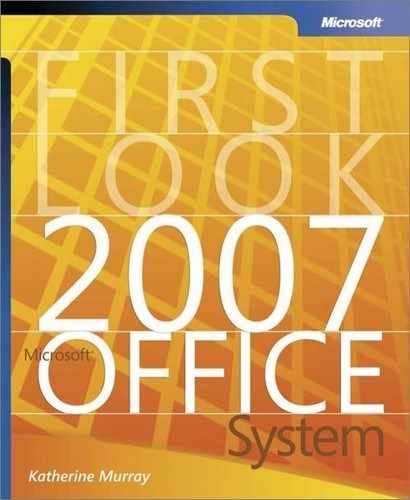The Changing Nature of the Microsoft Office System
The earliest versions of Microsoft Office were revolutionary in that they gave us the digital means to do tedious tasks more efficiently and—best of all—to save our work and continue to benefit from the results of our efforts. Typing a report no longer required a spool of correction tape on the old Smith-Corona typewriter; now you could make changes in the file—instantly!—before it ever went to the printer.
The first version of Microsoft® Office Word for Windows, released in 1989, had only two toolbars. We were impressed with the most basic functionality (making words bold so they would stand out; centering a heading; adding a page number). When the next version of Office Word arrived three years later, it still had only two toolbars, but the new additions were (drum roll, please!) nested dialog boxes—that is, dialog boxes within dialog boxes.
Between 1989 and 2003, Microsoft Office experienced a growth spurt in the features department. In fact, the suite grew into a set of software tools that became mammoth in size. Power and flexibility are two great qualities in software; and knowing that you had a suite of programs that could “do it all” created a sense of security. But with 31 toolbars, 19 task panes, context menus, dockable menus, hierarchical menus, and expanding menus, how would you ever find the commands you needed to accomplish what you set out to do today? What about those projects you did infrequently—such as producing a quarterly manager’s report? Remembering how to find the options you needed for tasks you did infrequently became a bit like looking for a needle in a haystack. See Table 1-1 for an interesting look at the evolution of Microsoft Office over the last 17 years.
| Release | Date | Screen Resolution | Toolbars | Added Features |
|---|---|---|---|---|
| Office Word for Windows 1.0 | 1989 | 640×480 | 2 | |
| Office Word for Windows 2.0 | 1992 | 640×480 | 2 | Nested dialog boxes |
| Office Word 6.0 | 1994 | 800×600 | 8 | Right-click contextual menus; ToolTips; tabbed dialog boxes; toolbars on bottom of screen; Wizards |
| Office Word 95 | 1995 | 800×600 | 9 | Auto spelling checker; Auto features (AutoCorrect) |
| Office Word 97 | 1996 | 1024×768 | 18 | Toolbars all around screen and floating; menu bar redockable; multilevel context menus; icons on menus; grammar checking; hierarchical pull-down menus |
| Office Word 2000 | 1999 | 1024×768 | 23 | Expanding menus, default toolbars on a single row, help pane |
| Office Word 2002 | 2001 | 1024×768 | 30 | Task panes, Type a question for help box; Smart Tags; Paste options |
| Office Word 2003 | 2003 | 1024×768 | 31 | 11 new task panes; Research features |
Survival of the SmartestIn a study conducted by scientists at the University of Oregon,[1] researchers found that what affects a person’s memory capacity most is the ability to disregard irrelevant or unnecessary details. In other words, it’s not what you know—it’s what you ignore—that might be a major factor in your success. If you work with information, you know how true that is. Daily, you are barraged with facts and files, and buried in a mountain of e-mail messages. Some items are urgent and require immediate action, but most are simply notes you need to respond to reasonably soon, reports you need to comment on, leads you need to follow up with, or junk mail you need to delete. Your first task in getting a handle on all this information is to weed out the items that have nothing to do with the task at hand. The 2007 Microsoft Office system can help you with that. |
[1] Ward Leslie, Melody. Discovery Disproves Simple Concept of Memory as “Storage Space.” Available on the Internet: www.eurekalert.org/pub_releases/2005-11/uoo-dds111805.php.